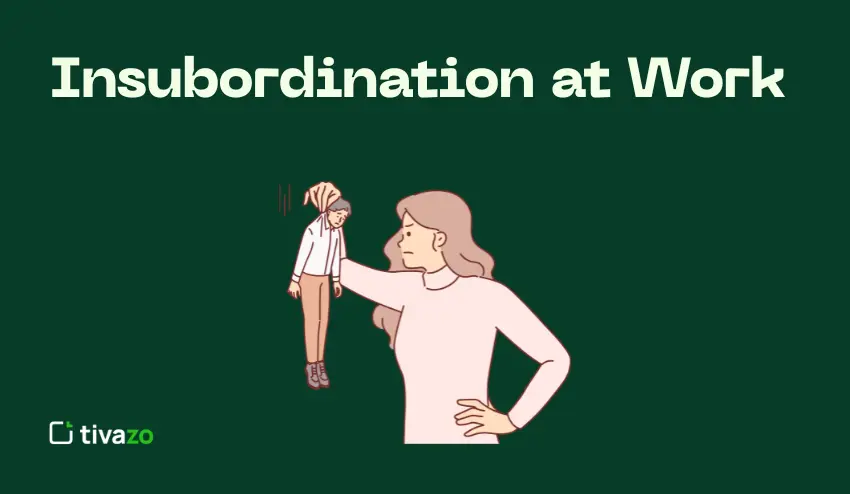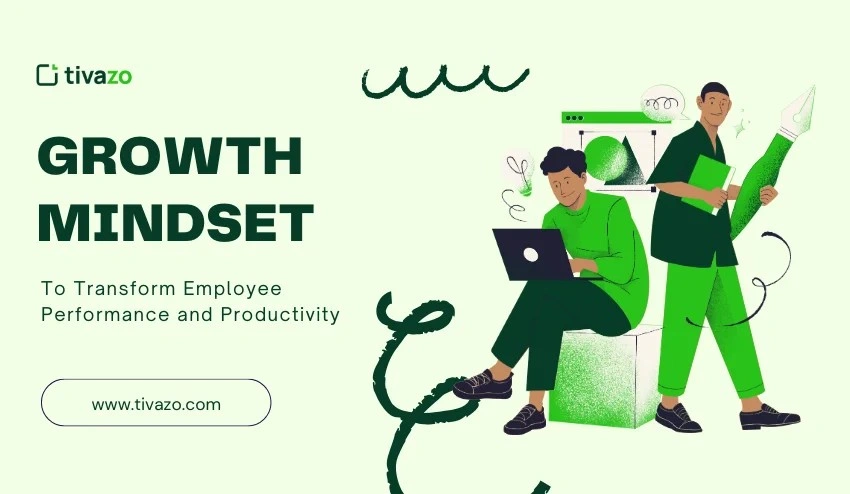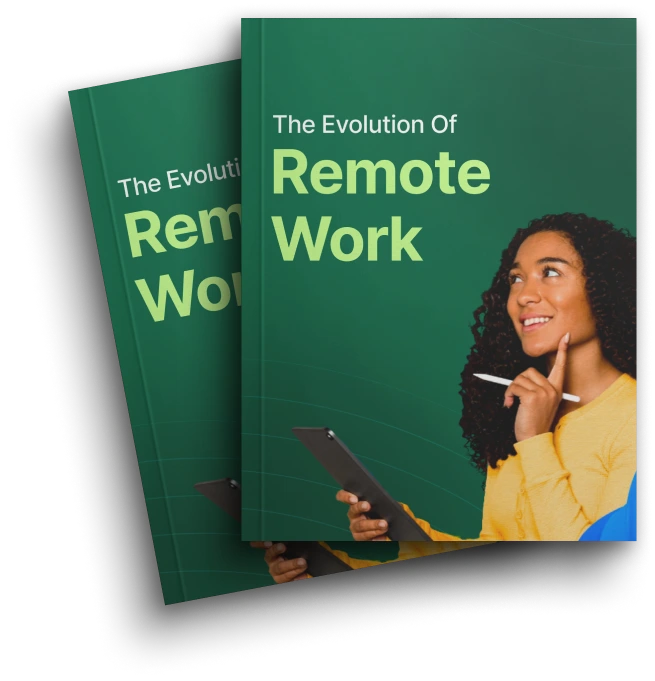This guide will cover everything you need to know about using a daily time record Excel sheet—how to create, automate, and, most importantly, know when you need to outgrow it. Freelancers, managers, and small teams looking to track time smarter and more efficiently with Excel and Tivazo should read it!
Key Highlights:
- Why Daily Time Record Excel Still Matters?
- What is a Daily Time Record Excel Sheet?
- Why Choose Excel for Daily Time Records?
- How to Calculate a Daily Time Record in Excel
- Create Your Own Time Record Daily Excel Sheet
- Excel Formulas for Daily Time Tracking
- Daily Time Record Excel Template
Why Daily Time Record Excel Still Matters?
In our post-AI world of project management tools, teams continue to rely on daily time record Excel sheets for their simplicity, access, and free price point. Whether you are recording billable time, tracking team productivity, or just attempting to follow labor compliance, Excel is probably your friend.
At Tivazo, we recognize that while Excel is often a place to get started in time management maturity, it is not only that. We began as a company creating Excel templates for organizations that could not afford the more complex system. However, larger teams often need larger support — thus began a shift away from Excel.
Now, let’s dive into everything you need to know about using the daily time record Excel approach in terms of what it is and when to take the next step with Tivazo.
Daily recording of hours is important in many industries where labor law compliance, accurate payroll processing, or billing invoices on a contract basis is critical. This method of daily time record gives you control, clarity, and consistency as you aim to accurately measure a team’s or your own freelance daily working hours without the expense of complicated time-tracking systems.
What is a Daily Time Record Excel Sheet?
A Daily Time Record Excel sheet is an organized spreadsheet used to record and monitor the daily working hours of a single person or a group. Typically, this simple sheet records information such as:
employee names, dates, clock-in and clock-out times, break times, total hours worked, and overload hours. It can also be enhanced to summarize totals on a weekly or monthly basis for payroll, attendance management, or performance evaluation purposes.
Unlike complicated software systems, a Daily Time Record Excel file is simple and more flexible, which is why it is most commonly used by small businesses, remote teams, freelancers, and human resource departments who require a low-cost method. A Daily Time Record Excel file offers you the complete flexibility to customize how you want, including formatting, formulas, and visual format according to your company’s policies and your workflows. A daily time record Excel sheet is a worksheet that tracks employee hours and attendance each day. Here is what the daily time record includes and why it is valuable:
Key Components:
- Date and employee information (name, ID)
- Clock in and out
- Breaks (lunch, personal)
- Total hours worked per day
- Overtime
- Summary of hours worked weekly and monthly
Who Uses It?
- Small businesses using manual payroll procedures
- Freelancers and remote employees tracking billable hours
- HR teams that track employee attendance and performance
- Management tries to track productivity in their teams
Why It Matters:
- Gives you accuracy for payroll and billing
- Helps to comply by providing your employees rights to the proper labor laws.
- Gives you information for performance appraisals
- You can create your template (and it is free…you don’t need to purchase software).
Advantages of using Excel:
- It is easy to use and a common tool that many people already have access to.
- You can fully customize to particular needs (layout, formulae, etc.)
- You can also use charts, visuals, and connect to other programs, e.g., Power BI, Google Sheets, Tivazo, etc.
At Tivazo, we still find a lot of users start out using a daily time record Excel sheet before moving to develop smarter, faster, automated, and more accurate attendance tracking systems.
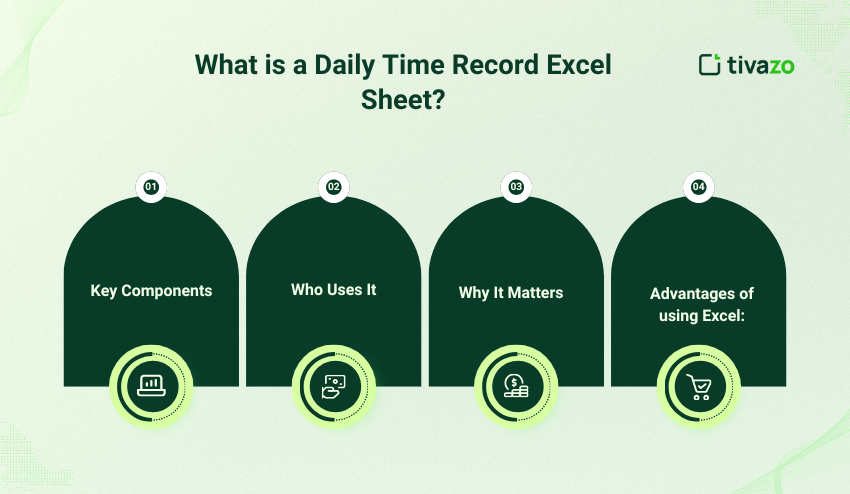
Why Choose Excel for Daily Time Records?
Here’s why you may still need daily time record Excel sheets:
| Benefit | Explanation |
| Cost | Excel is likely already installed or free via Google Sheets. |
| Customizable | Customize how it looks to match your specific workflow or company policy. |
| Offline access | Ideal for teams with little access to an internet connection. |
| Simple UI | No learning curve. Everyone has seen or used Excel. |
| Integratable | Can connect to Power BI, Google Data Studio, and in some cases, even be imported to Tivazo. |
At Tivazo, many users use Excel to begin with until switching to our free time tracking software for more features such as reporting, productivity tracking, and team monitoring.
How to Calculate a Daily Time Record in Excel
Let us go through a basic formula for a daily time record Excel template today.
Step 1: Data Setup
| Date | Employee Name | Time In | Time Out | Breaks (hrs) | Total |
Step 2: Example Formula
- =(D2-C2)*24 – E2
Where:
- D2 = Time Out
- C2 = Time In
- E2 = Breaks (hrs)
- You must multiply by 24 to convert the time value that Excel uses into decimal hours.
Make sure to format the Total Hours column to “Number” with 2 decimal places.
Pro Tip: Use IFERROR to eliminate blank errors.
- =IFERROR((D2-C2)*24 – E2, “”)
This template is very common across all industries for a daily time record in Excel.
A Step-by-Step Guide: Create Your Own Time Record Daily Excel Sheet
Step 1 – Open a New Excel Sheet
You will begin with a blank workbook here. You will title in the columns:
- Date
- Employee ID/Name
- Time In
- Time Out
- Break
- Total Hours
- Notes (Optional)
Step 2 – Format the time cells
Time In/Out cells should be formatted as hh: mm AM/PM.
Break and Total Hours should be in Number format.
Step 3 – Conditional Formatting
You can conditionally format to highlight late In and early Out:
- =TIMEVALUE(“09:00 AM”)
Use red ink to indicate tardiness in your Excel-made daily time record.
Step 4 – Add Total Summaries
If you want to sum hours weekly/monthly:
- =SUM(F2:F31)
Or sum per employee using SUMIF.
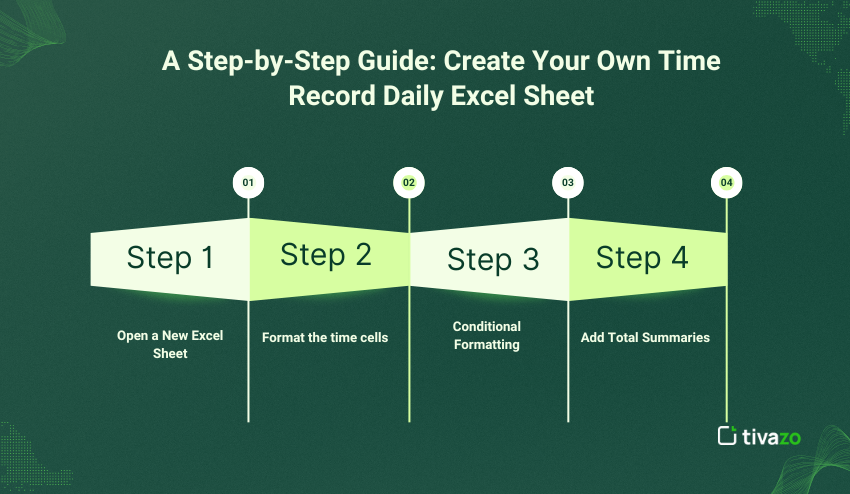
Excel Formulas for Daily Time Tracking
These are the essential formulas that comprise a comprehensive daily time records Excel sheet:
| Purpose | Formula |
| Total hours worked | =(Time Out – Time In)*24 – Break |
| Overtime | =IF(Total Hours > 8, Total Hours -8,0) |
| Weekly summary | =SUMIFS(Hours, Date, “>=Start”, Date, “<=End”) |
| Round to the nearest | 15 min =MROUND((Time Out – Time In)*24,0.25) |
| Shift Valid | =IF(Time Out < Time In , “Invalid”, “OK”) |
All the above ensure the accuracy of your daily time records Excel system, and eliminate manual errors to calculating work hours.
Additionally, formulas such as NETWORKDAYS to exclude weekends when calculating total days worked, or TEXT to format time and ensure consistency across your spreadsheet. And, make sure to use IFERROR to also handle empty cells.
At Tivazo, we automate all those formulas to relieve you from worrying about miscalculations or skipped entries, which is essential for growing teams quickly needing clean and accurate data.
Daily Time Record Excel Template
It has:
- Prebuilt formulas to calculate total hours and overtime
- Preventative measures for blank cells and automatic error checking
- A weekly and monthly summary of overtime
- A simple summary dashboard for accessing the most meaningful insights quickly
- Customizable columns for you to adjust to how you work best
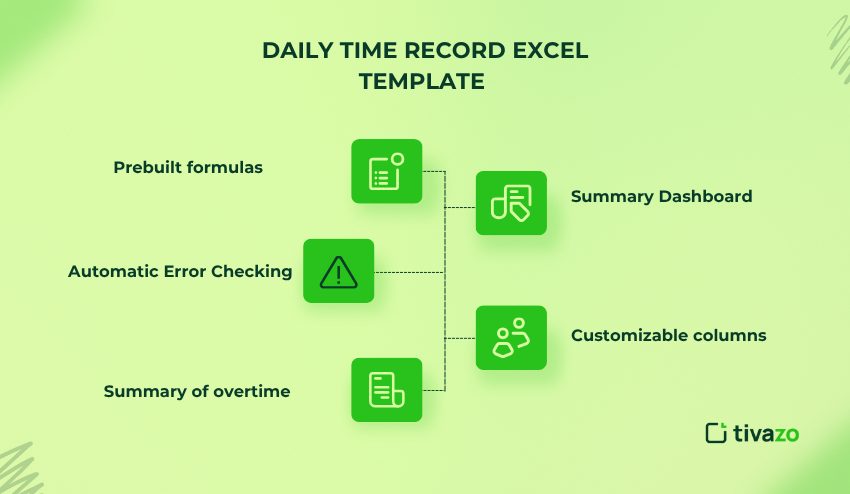
This template can make your life easier, removing the chance for manual errors while saving you hours by getting rid of setup time. It’s a great tool for small business owners, freelancers, and HR people! Plus, it’s a great and easy way to be introduced to Tivazo’s smart tracking service when you’re ready to grow!
How Do I Document Daily Activities in Excel?
By documenting your day in a structured format, using time blocks and clearly defined tasks, you’ll be able to recognize patterns. Try this simple layout:
| Time Block | Task | Status |
| 9:00 am – 10:00 am | Team Meeting | Completed |
| 10:00 am – 12:00 pm | Report Writing | In Process |
This layout is an easy way to plan your day and also stay current with the important activities in your day. You can use the dropdowns for the “Status” column (Pending, In Progress, Completed) using Data Validation in Excel, again, a show of uniformity!
To add even more structure to your documentation, you could also put color codes in your activity based on categories (where you work; Admin, Meetings, Deep Work) to visually show how you split your work!
At Tivazo, we documented our day in this way when we were figuring out how to plan our product sprints and meetings. Now that we have taken all of these ideas one step further and embedded these key principles into our platform, we take time blocks and document actual activity, which offers a much smarter idea of how our members spend their day!
Disadvantages of Excel and Why Tivazo Is Superior
Daily time record Excel sheets can be very helpful to get started, but there are specific disadvantages associated with this method—especially as your team grows or gets more complicated.
| Disadvantage | Effect | Tivazo Solution |
| Manual entry | Time-consuming and repetitive | Auto-timers & Single-click logging |
| Human error | Miscalculation and missing data | Pre-set rules, validations, and alerts |
| No real-time sync | Delays in reporting and review | Live dashboard, and Immediate visualization |
| No mobile access | cannot log time on the go | iOS and Android mobile support |
| Limited collaboration | 1-user edit only | Cloud Multi-User/Collaboration |
| No reminder | Forget entries | Smart reminder,s and auto-tracking |
At Tivazo, we occupy the gap between daily time record Excel sheets and smart automation. We appreciate the value that Excel adds for early-stage tracking, which is why our platform lets you import your daily time record Excel timesheets. After the import is complete, Tivazo turns your raw time data into meaningful data automatically.
With Tivazo, you will no longer worry about different versions of sheets, lost formulas, late entries, or missed deadlines. Tivazo has it all covered, and our smart reports, visual analytics, attendance summary, and role-based access for managers and HR teams will allow you to access these past trends and predict future events.
So, when Excel starts becoming a burden, use a better way with Tivazo.
When to Transition from Excel to a Time Tracking Tool.
Using daily time record Excel is an ideal starting point, but it won’t last forever. If you find that you are spending more time correcting formulas, chasing down updates, or merging reports instead of analyzing your organization’s time data, then it’s time to move on.
Here are signs that it is time to upgrade:
- You are managing more than 5 employees or contractors.
- You require real-time visibility into productivity.
- You spend hours correcting errors from time logs.
- You need reminders or tracking while mobile.
- You want reports without the manual math!
Tivazo was built to eliminate all of these pain points. Automated logging, cloud syncing, mobile-enabled, and powerful analytics provide you with everything that Excel is missing—without giving up the flexibility you love. Move to Tivazo, and you are not only tracking time but are also improving the way your team works. Acknowledging the concept of a daily time record Excel.
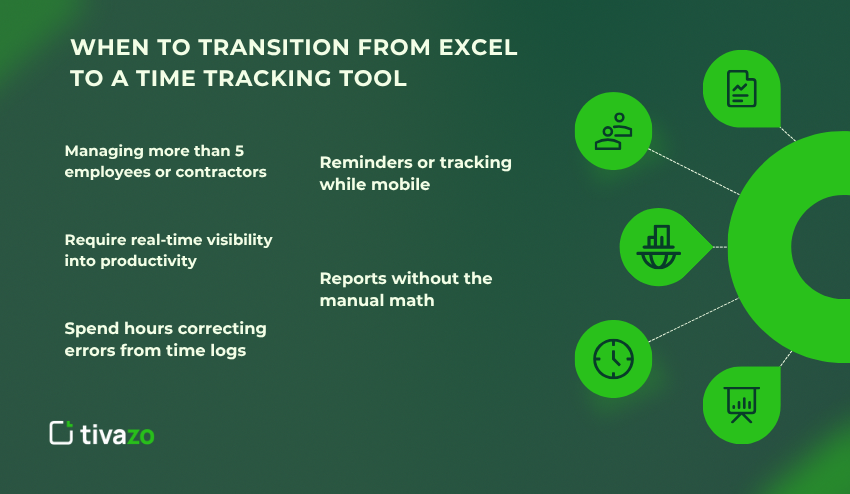
Real-World Example: From Excel to Tivazo in Just One Week
Meet James, a project manager at a digital agency in Austin, Texas. For more than a year, his team was tracking hours with a single daily time record Excel. The Excel sheet worked — until it didn’t. Version conflicts, illness delays, and arithmetic errors started piling up. Payroll morphed into a repeatable weekly headache.
James discovered Tivazo while on the hunt for an Excel-compatible time tracking tool. Within one week of implementing Tivazo:
- Time logs were automated
- Errors were reduced to zero
- Reports were one click away
Now, his team spends more time focusing on client work and less on random administrative tasks — they saved more than 10 hours a month.
James was surprised at how easy it was to get up and running with Tivazo. Tivazo’s technology allowed James to import all of his Excel sheets; no historical data was lost. He was delighted that the dashboard provided a real-time view of team hours worked. Custom rules for breaks and overtime were created in minutes. James could download accurate timesheets in a few seconds before client bill reviews, saving him both time and money. His team felt much more accountable, and clients appreciated the level of visibility!
Conclusion
The daily time record Excel sheet is a good way to gain familiarity with time tracking. It’s simple, inexpensive, customizable, and great for freelancers, small teams, or companies learning to track time. Excel has simple formulas and formatting that can harness order into your team’s daily process.
But as your team grows, the challenges will increase – typically, in the form of manual data entry, tracked versions of the document that conflict, and the system of daily time record Excel tracking sometimes appears forgotten when it’s not. Ultimately, relying on a daily time record Excel, she will start to prohibit your productivity instead of enabling it.
That brings us to Tivazo.
If you like Excel, Tivazo mimics familiar Excel functionality, but the pain points have been solved by adding automation, dashboards, and mobile capability. You will track time through your data entry, but better, faster, and with no guesswork.
So whether you’re just getting started with your daily time record Excel sheet or thinking about making the jump, Tivazo provides both simplicity and power. Interested in getting more information?