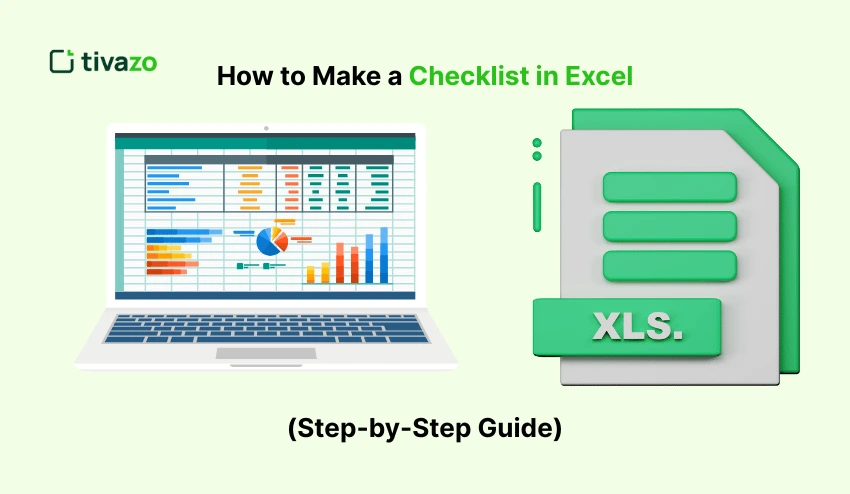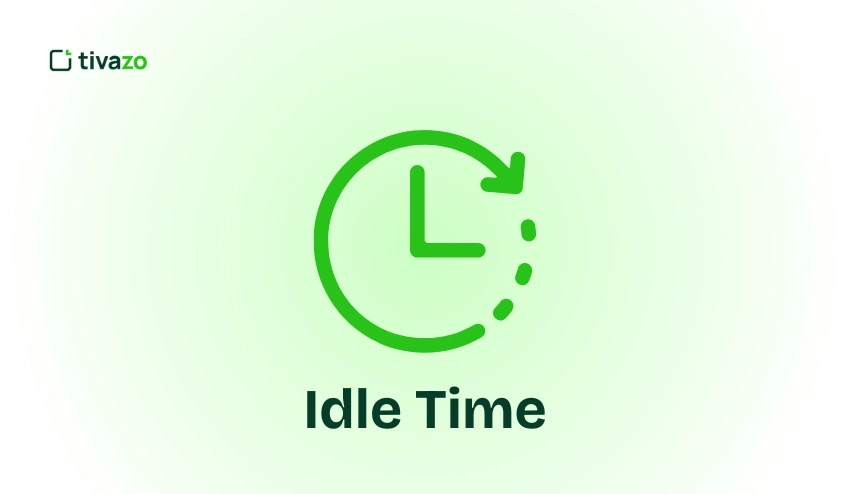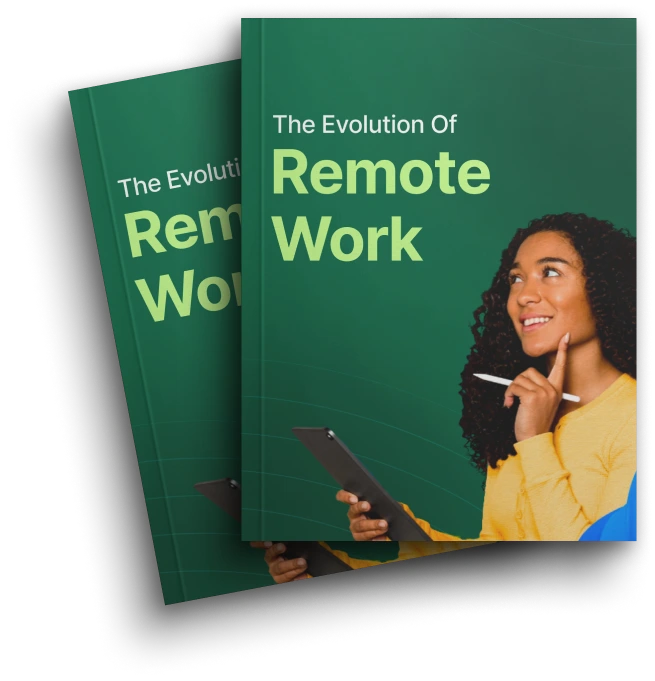Learning how to make a checklist in Excel is a useful trick for remaining organized. Excel enables you to make checklists easily, regardless of whether it is a simple to-do list or a more complex task tracker, with the help of checkboxes and conditional formatting.
The inclusion of checkboxes in Excel will allow you to check off your achievements, and data validation and formatting will make your list clear and user-friendly.
This guide will show you how to create an interactive Excel checklist template, step-by-step, which applies to both personal and work-related projects.
30-second Summary:
- Step 1 – Create a New Excel File
- Step 2 – Add Checklist items
- Step 3 – Add a Excel Checkbox
- Step 4 – Link excel checkboxes to cells
- Step 5 – Add Conditional Formatting
What is a Checklist in Excel?
An Excel checklist is a list of tasks with interactive checkboxes that will assist you in keeping track of what is done. It is perfect for making a basic to-do list or an elaborate Excel checklist template. Conditional formatting and data validation will enable you to keep your checklist up-to-date and visibly understandable. This assists you in being organized and productive, either at work or at a personal level.
Why Use a Excel Checkbox?
An Excel checklist will keep you in order. It is easy to monitor activities, make notes of progress, and ensure that nothing falls through the gaps. Excel checklists can be updated, sorted, and customized, unlike paper lists.
You can also insert interactive elements such as check boxes and conditional formatting in Excel. This implies that your checklist can automatically display the completed items in strike-throughs or color changes—this saves you time and energy.
Excel checklists are clear and efficient, whether for personal objectives, group assignments, or in the course of business. They are adjustable, repeatable, and ideal for controlling anything from simple daily tasks to complicated processes. In short,
- Keeps tasks organized and easy to track
- Easy to update and customize compared to paper lists
- Adds interactive checkboxes for marking completed tasks
- Uses conditional formatting to highlight progress automatically
- Works for personal, team, and business projects
- Flexible and reusable for different workflows
Importance of a Checklist in Excel
1. Keeps Tasks Organized
A checklist can also assist you in listing and organizing all your tasks together so that it is easier to keep track and not forget something important.
2. Boosts Productivity
Through monitoring of what has been done and what remains, you can better prioritize and accomplish more within a shorter period.
3. Interactive Excel Checkboxes for Easy Tracking
Checkboxes in Excel allow you to tick off tasks easily, and they make your list dynamic and easy to update.
4. Visual Progress with Conditional Formatting
With conditional formatting, any task that you have completed is automatically highlighted, and you do not need to update it manually to view your progress.
5. Reduces Errors and Missed Tasks
An obvious checklist reduces the likelihood of missing steps or tasks so that nothing falls between the cracks.
6. Suitable for All Projects
Excel checklists fit your needs, whether you are handling simple day-to-day activities or complicated team projects.
Steps On How To Make a Checklist in Excel
It is not as difficult as you may expect to create a checklist in Excel. A simple task list is easy to create with only a few tools, such as checkboxes and conditional formatting. This will enable you to be organized and monitor your progress more easily. Now, we will go through by step-by-step procedure in order to create your own checklist in Excel.
Step 1 – Create a New Excel File
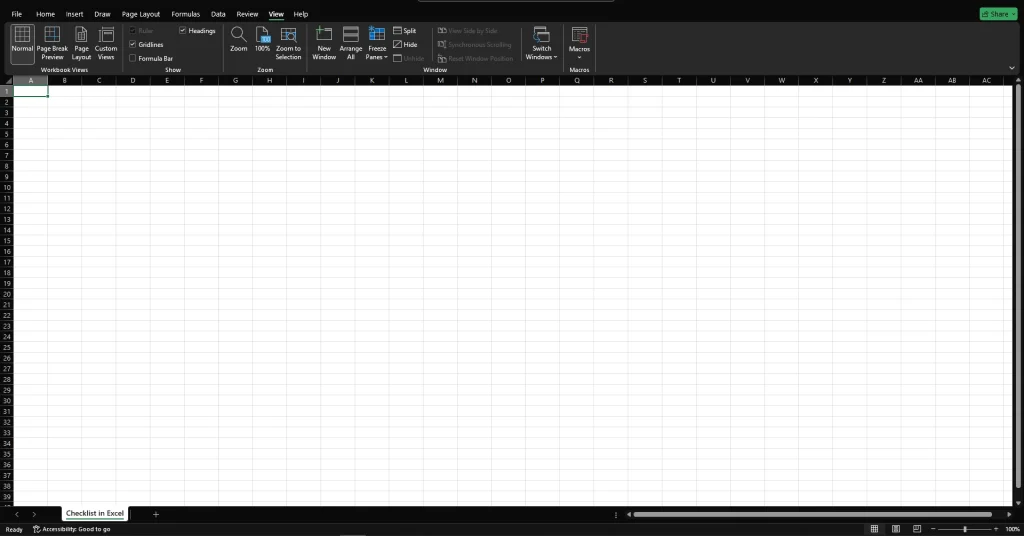
Start by opening Excel and creating a new blank workbook.
Rename the sheet to something like “Excel checklist” or “task list” for easy identification.
Save your Excel file with a clear name in a folder you can find later.
Remember to save your work often to avoid losing any progress while creating your checklist in Excel.
Following these simple steps helps you stay organized as you build your interactive Excel checklist template.
Step 2 – Add Checklist items
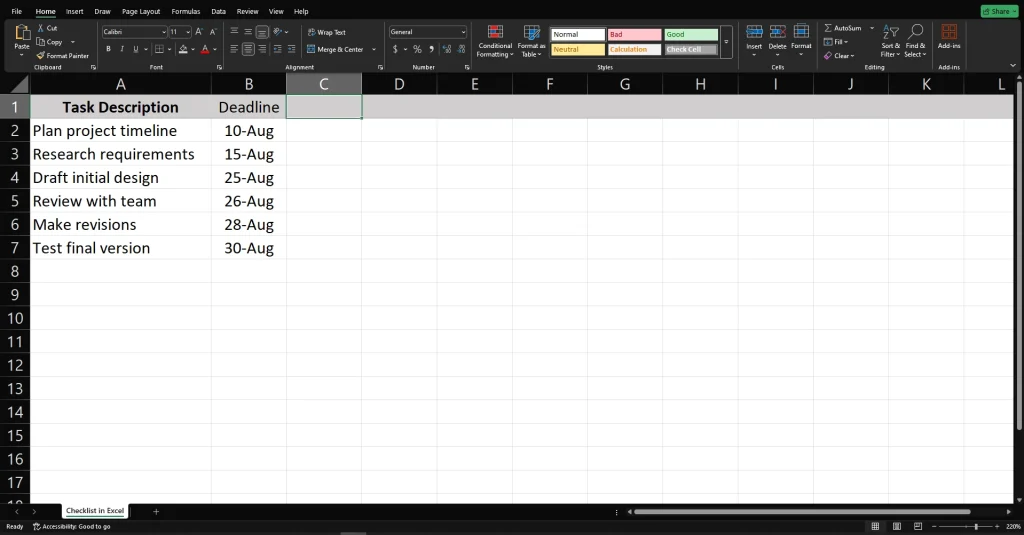
Start by typing your tasks or items in a column.
Keep the list clear and easy to read for your Excel checklist.
This step creates the foundation for your interactive to-do list.
You can add as many tasks as you need to your Excel checklist template.
Why is the Developer Tab Missing?
The Developer tab is hidden by default because it contains advanced tools like inserting checkboxes, writing macros, and other developer features that most casual users don’t need.
How to Enable the Developer Tab
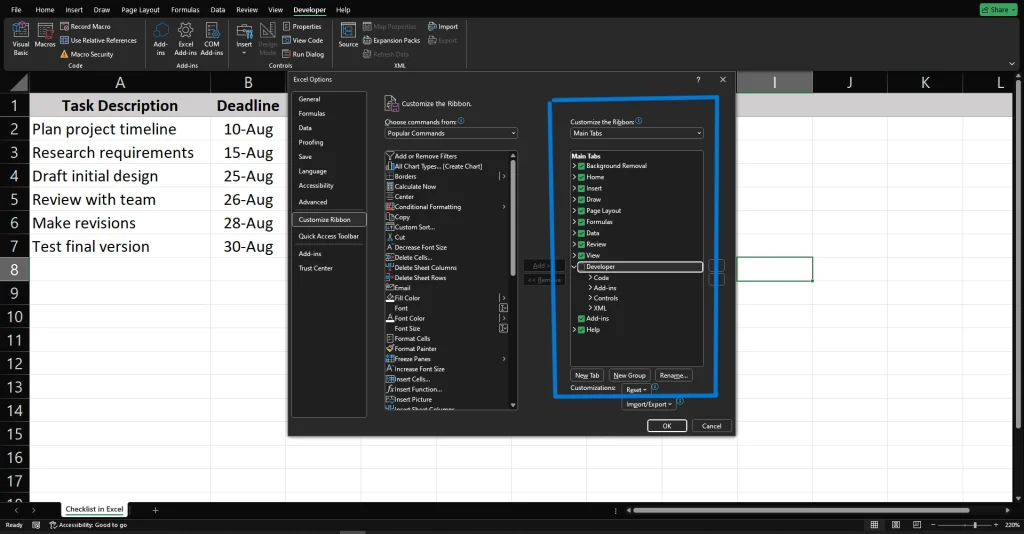
Click File in the top-left corner.
Choose Options at the bottom of the menu.
In the Excel Options window, select Customize Ribbon.
On the right side, check the box next to Developer.
Click OK to save.
Now, you should see the Developer tab appear in the Excel ribbon. You can use it to add checkboxes and build your checklist easily.
Step 3 – Add a Excel Checkbox
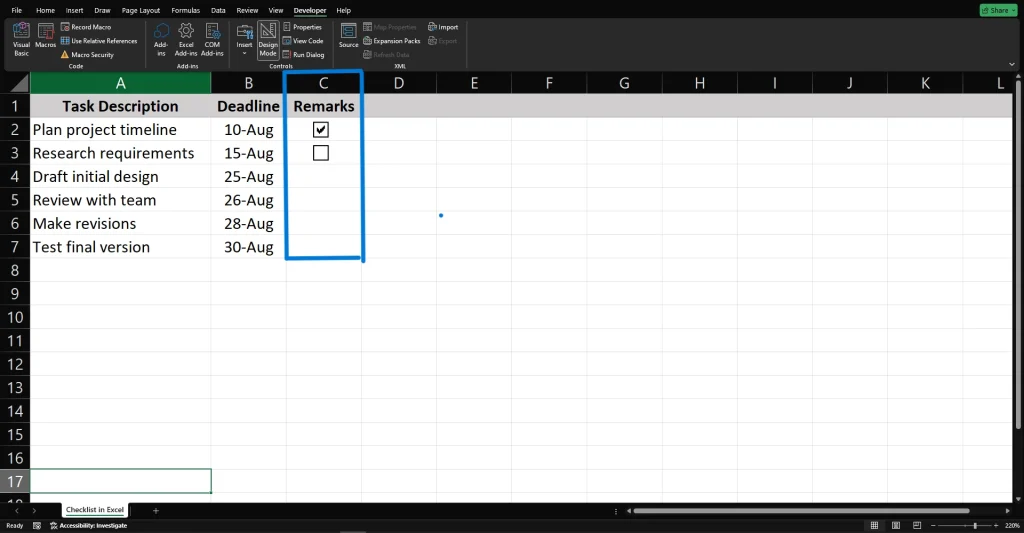
After enabling the Developer tab, click insert
Select Insert, then choose the checkbox form control under Form Controls.
Click the cell next to your first task to place the checkbox.
Repeat this step to add checkboxes next to all your tasks in the Excel checklist.
These checkboxes make your to-do list interactive and easy to update.
Step 4 – Link excel checkboxes to cells
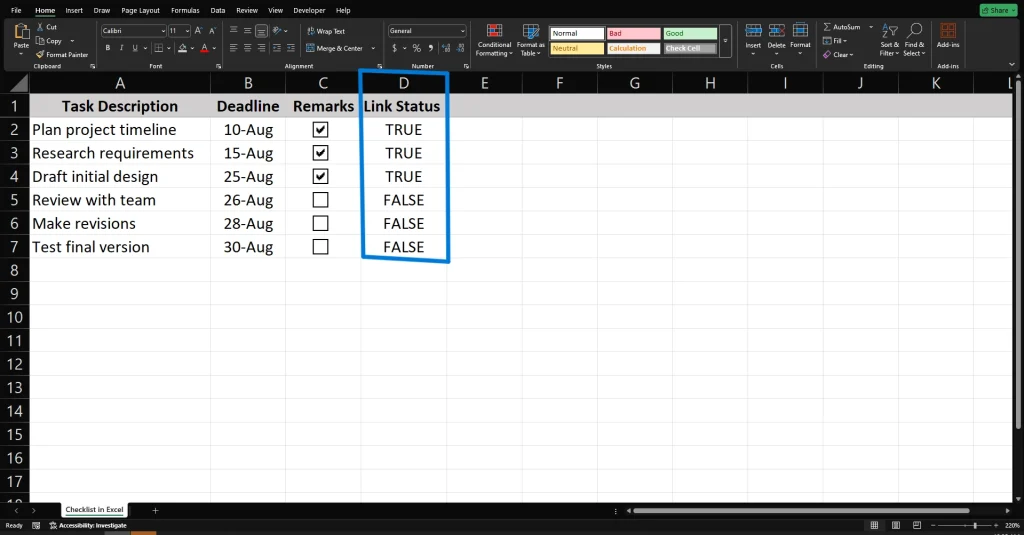
Right-click a checkbox and select Format Control.
In the Control tab, find the Cell link box.
Click inside the box, then select an empty cell nearby to link the checkbox.
This linked cell will show TRUE when the checkbox is checked and FALSE when unchecked.
Linking checkboxes to cells helps you track task status and use it with conditional formatting.
Repeat this for each checkbox in your Excel checklist template.
Step 5 – Add Conditional Formatting
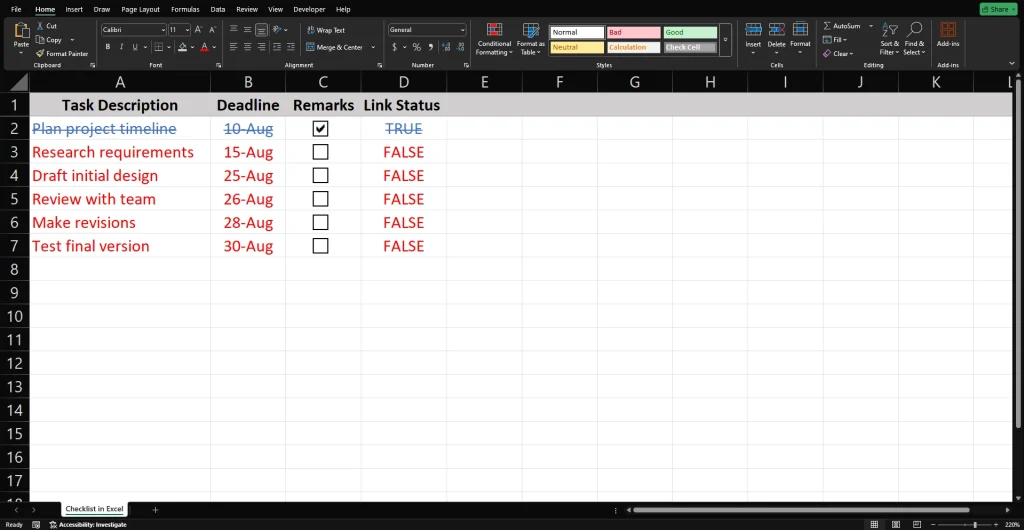
Select the cells with your task descriptions.
Go to the Home tab and click Conditional Formatting > New Rule.
Choose “Use a formula to determine which cells to format.”
Enter a formula that checks if the linked checkbox cell is TRUE (checked). For example, =D2=TRUE if D2 is the linked cell.
Set the formatting style, like a strike-through, or change the background color to show completed tasks.
Click OK to apply.
Now, when you check a box, the task will automatically be marked as done.
Unique Method of Creating a Checklist
Using Symbols (✓ and ✕)
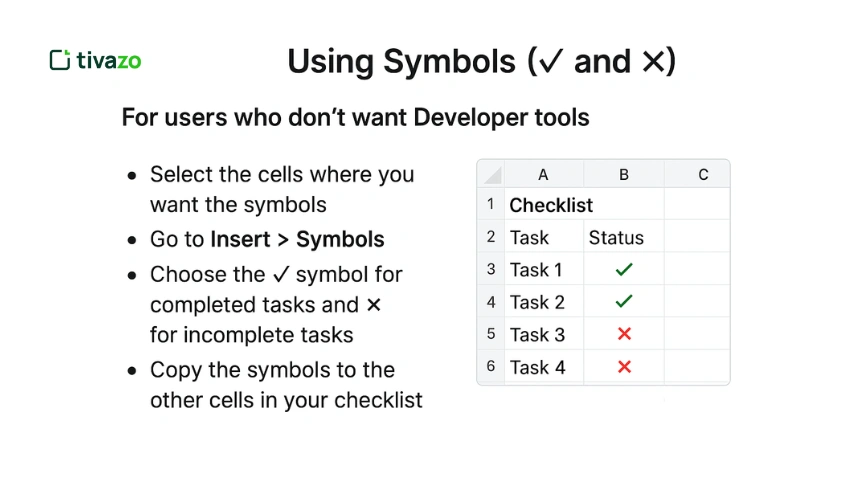
Tips for Using Your Excel Checklist
A checklist in Excel can help you increase your productivity and stay on task. These are some handy tips in order to maximize your checklist in Excel:
1. Keep it simple and clear
Make your Excel checklist template use brief descriptions of tasks. It should be easy to read and update, and therefore avoid clutter.
2. Use checkboxes wisely
By inserting interactive checkboxes in Excel, you can easily check out items as completed, and your to-do list becomes dynamic.
3. Leverage conditional formatting
Prepare conditional formatting rules that will automatically mark completed tasks. This visual clue helps you to concentrate on what remains.
4. Save and back up regularly
Always make a save on your Excel checklist file, and you may want to create a backup in case you lose valuable task data.
5. Customize for your needs
Make your checklist personalized with colors, filters, and sorting to meet your workflow, whether it is your personal list or a team project.
6. Use templates
It will be time-saving and also guarantee that you do not miss out on any necessary points when you begin with an Excel checklist template.
With these tips, your Excel checklist will be your ally in managing your tasks and being efficient and organized.
Common Troubleshooting Tips for Excel Checklists
Even when you follow all the steps correctly, you may still run into small issues while working with Excel checkboxes. Here are the most common problems users face, and how to fix them quickly.
1. Checkboxes Not Aligning With Cells
This usually happens because checkboxes float above cells rather than sitting inside them.
How to fix:
- Right-click the checkbox and choose Format Control
- Go to the Properties tab
- Select Move and size with cells
- Resize the checkbox and adjust it using the arrow keys for perfect alignment
- You can also increase row height or column width for better spacing
Pro tip:
Hold Alt while dragging the checkbox to make it snap perfectly to cell borders.
2. Checkbox Doesn’t Link to a Cell
If your checkbox isn’t recording TRUE/FALSE values, it’s not linked properly.
Fix it:
- Right-click the checkbox → Format Control
- Go to the Control tab
- In Cell link, select the cell where you want the value to appear
- Click OK
Now, checking the box returns TRUE and unchecking returns FALSE.
3. Developer Tab Disappears Again
This is common if Excel settings are reset or if you’re switching devices.
Fix it:
- Go to File > Options
- Select Customize Ribbon
- Under Main Tabs, tick the box next to Developer
- Click OK
If you’re on Excel for Mac:
- Go to Excel > Preferences > Ribbon & Toolbar
- Enable the Developer tab under Main Tabs
4. Checkbox Is Copied but Doesn’t Work
When you copy a checkbox, Excel may duplicate only the shape, not the linked cell.
How to fix:
- After pasting, right-click the new checkbox
- Select Format Control
- Reassign a new Cell link (each checkbox needs a unique linked cell)
- If they must behave independently, make sure each checkbox has its own row/cell reference
5. Gridlines Interfering With Checkbox Positioning
Sometimes, checkboxes appear misaligned because gridlines make spacing appear off.
Fix it:
- Increase the row height or column width
- Turn off gridlines if needed: View > Gridlines
- Use Alt + Drag to snap the checkbox into place
Bonus Tip:
Insert checkboxes inside a formatted Excel Table; this keeps them aligned neatly as your list grows.
Download Free Excel Checklist Template
https://create.microsoft.com/en-us/templates/lists
Conclusion
To get organized and increase productivity, you can learn how to create a checklist in Excel. By using such basic tools as checkboxes and conditional formatting, you can make a dynamic and easily updated Excel checklist template to help you keep track of your tasks in a clear manner. An Excel checklist, whether used on a personal or professional level, keeps you on track, and nothing will be missed. Begin making your checklist today and be in control of your work!