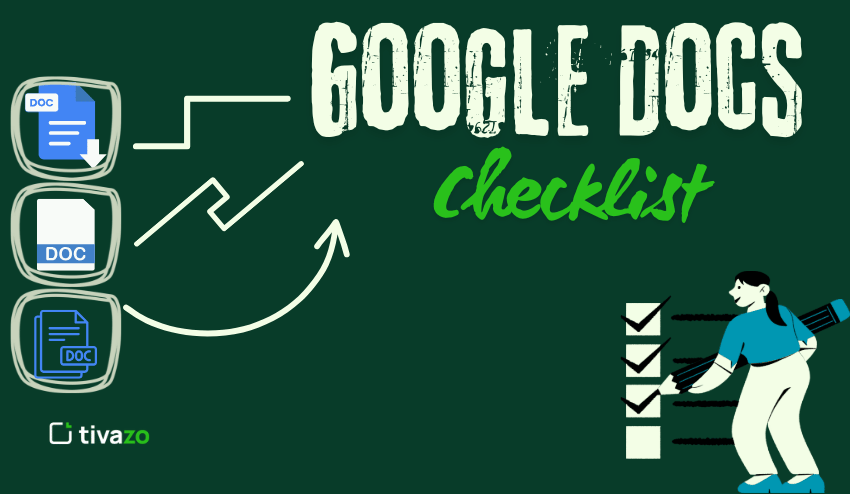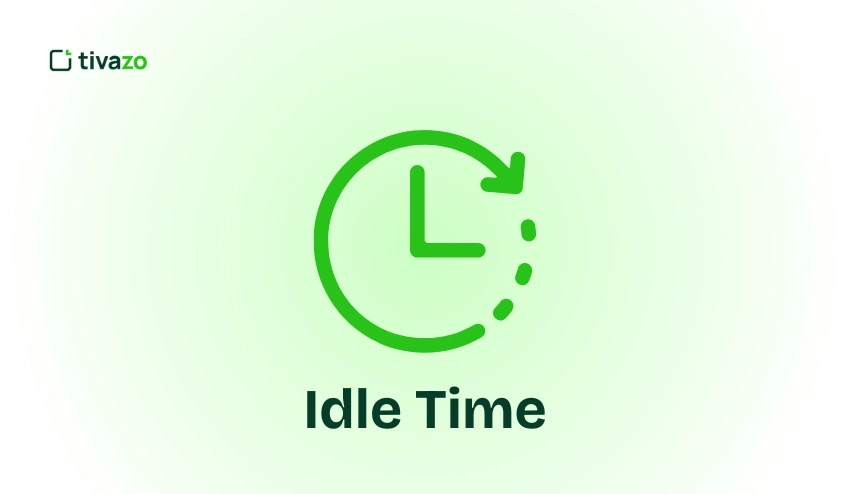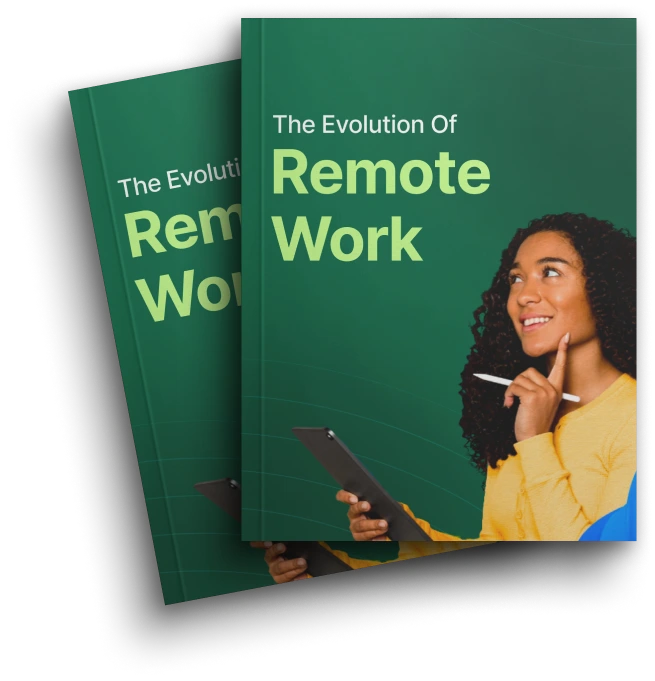There are a few more powerful ways to stay organized, manage tasks, keep track of progress, and make teamwork easier than Google Docs checklists. Mastering Google Docs checklists can boost your productivity levels, whether you’re organizing personalized to-do lists, planning team projects, or simply tracking a recurring workflow. Using Google Docs checklists eases the pressure to remember every task: you can rest assured that every task will get done promptly. These checklists are also flexible since you can adjust and revise the list as a project returns in and out of your priority list.
The biggest benefit of using Google Docs checklists is the potential for sharing checklists with your teammates. Sharing makes it easy to assign tasks, stay on task, and hold team members accountable. Google Docs checklists also easily integrate with Google Sheets and Google Calendar for a well-rounded workflow. Effectively working through a project, managing individual daily tasks, or simply tracking a team, will generally yield a better outcome with an organized workflow like Google Docs checklists. Google Docs checklists create clarity and organization. In the end, the flowing and organized workflows lead to increased productivity.
Key Highlights:
- Google Docs Checklist
- How to create a task list
- How to Make a Checklist in Google Docs
- How to Create a Task List in Google Docs
- How to Create Lists in Google Docs
- How to Insert Checkboxes in Google Sheets
- How to Insert a Box in Google Docs
- How to Make a Checklist in Google Forms
- Are There Checklist Templates in Google Sheets?
What is Google Docs?
Google Docs is a free, cloud-based word processor from Google that lets you create, edit, and share documents online in real time from any device.
What is the Google Docs Checklist Template
A Google Docs Checklist Template is a pre-formatted document that includes ready-made checkboxes and list structures you can instantly customize. It helps you quickly create organized, interactive checklists for tasks, projects, to-dos, or workflows, saving time and ensuring consistency without having to build a checklist from scratch.
What Can You Do with Checklists in Google Docs?
A Google Docs checklist is a list with checkboxes for marking items as complete. Checklists are great for:
1. Personal to-do lists
2. Team task management
3. Project planning
4. Event planning
5. Daily tasks
Checklists can function as interactive lists and allow users to check off items digitally. Depending on the task, Google Docs checklists are remarkably adaptable and can be used for any type of task, both individually and as a group. Google Docs checklists can be updated in real time and help create transparency for everyone involved in the task. With Google Docs checklists, you can break complicated projects into small, manageable tasks, keep track of deadlines, and be accountable. Plus, there is something that feels great about visually crossing things off a list, which can be motivating. Overall, Google Docs checklists are a fantastic productivity resource for professionals, students, and teams alike.
How to create a task list:
- Use the checklist feature as described above.
- Create tasks by typing @task and then the task name.
- Create due dates and assignees as needed.
When developing a task list with Google Docs checklists, be as clear as possible, stating each task (and avoiding ambiguity).
Using task descriptions allows you to categorize tasks as “In Progress,” “Complete,” and “Pending Review,” which enhances your ability to represent workflow. Google Docs checklist items are also cloud-based, allowing access through multiple devices, keeping you and your team updated and aware wherever you are. Additionally, comments can be made on a task item to add additional situational context or instructions, without cluttering the task list itself. You can also link Google Drive files, link spreadsheets, and link calendar events that contain important information, and keep all relevant links and information together.
You will not only save time by creating a single area for everyone to work from, but you will also guarantee that everyone is working from the most up-to-date information. The features of Google Docs checklist type task lists make them an effective and efficient planning, tracking, and reliable process completion tool for any size project.
How to Make a Checklist in Google Docs
Step 1: Open Your Document
Open an existing document or create a new one in Google Docs.
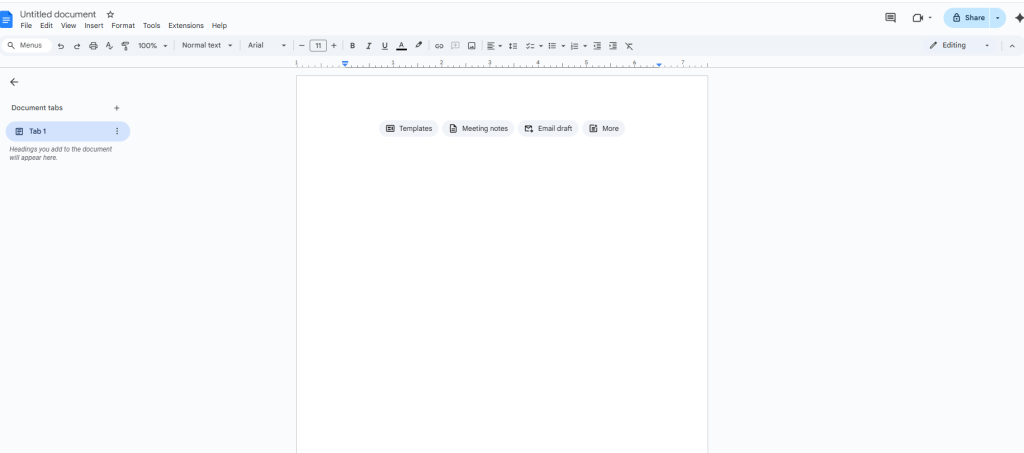
Step 2: Create a Checklist
- Click on the checklist icon in the toolbar (shown as a box with a check mark or tick).
- This can also be done by selecting the Format menu and then selecting Bullets & numbering, and then clicking Checklist.
- This will create a checklist box at the location of the cursor.
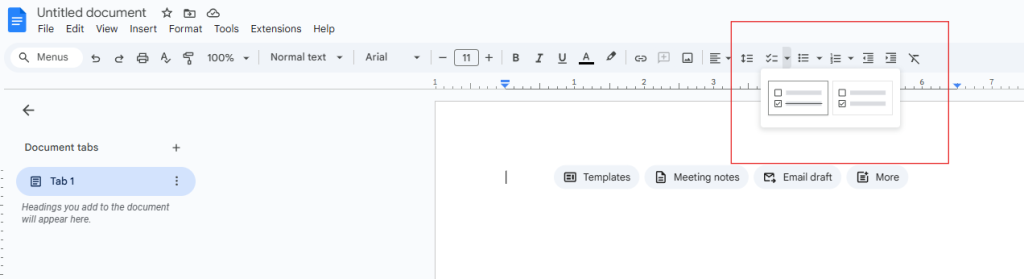
Step 3: Create List Items
You can write your list items and press Enter after each one to create a new checklist box.
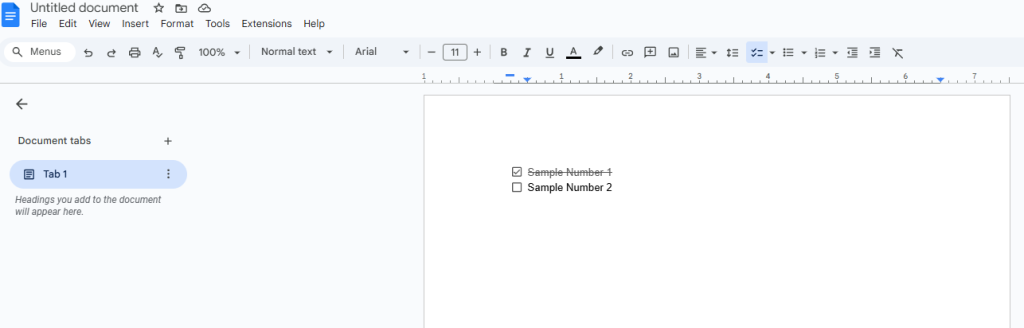
Step 4: Change Your Checklist
- To change the form of the checklist – for example,
- To use numbers instead of bullets, you can click on the checklist icon again or go to the Bullets & numbering menu.
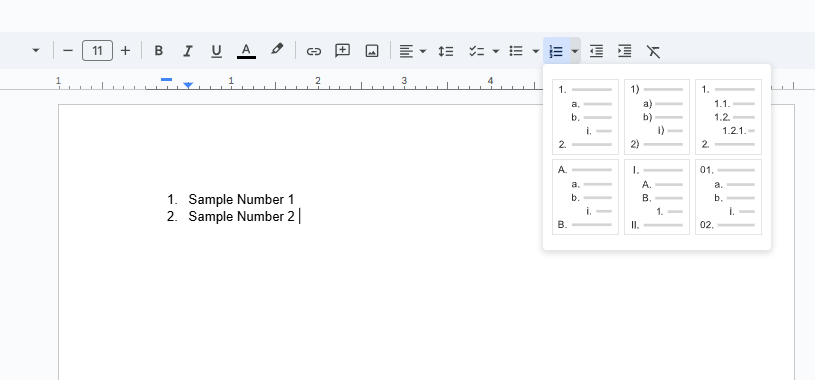
In addition, to create interactive checklists, you need to use the Tasks format by typing @task, then pressing Enter.
How to Create a Task List in Google Docs
What I want to do is to create a task list.
- To create a task list:
- Use the checklist feature as noted above.
- Use @task to assign the task and then type your task description.
- Use due dates and assign if you want.
By integrating your tasks with the document, you can more easily manage and track them inside your documents. Google Docs checklists allow you to work with team members in real time, so they can see when you’ve made an update. You can also prioritize your tasks by dragging them to order of importance, and this could be in the same document or to rearrange – group by “High Priority” and “Low Priority.”
Additionally, Google Docs checklists can even include links to files or other resources, providing quick access to related content without having to navigate between two tools and making task lists more organized, actionable, and efficient – on a personal or professional level.
How to Create Lists in Google Docs
For regular lists:
- For examples that are unordered, you would create a bulleted list; for ordered items, you would create a numbered list.
- You can find these under the toolbar or click Format > Bullets & numbering.
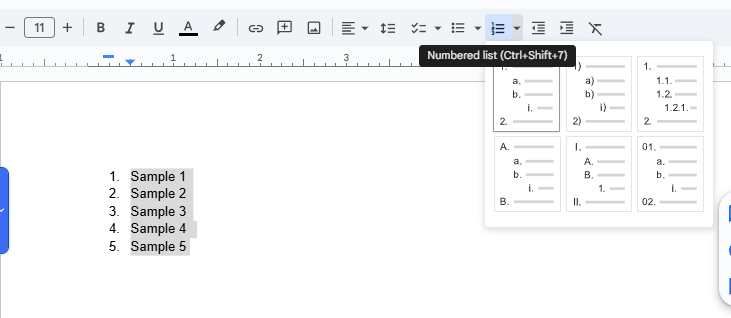
These types of lists are all great ways to outline ideas, steps, or categories. When formatting your lists in Google Docs, you will have the option to change bullet styles, numbering options, and indent levels. When you do this, it will make your content visually digestible and neatly organized. When you create lists in your document, you can sometimes combine them with headings, bold text, or color highlights to demonstrate important points within your content.
Lists in Google Docs offer a unique opportunity to build lists in meeting notes, step-by-step instructions, or organize brainstorming plans in a way that will increase readability and structure to your project. You will formulate a more attractive document while establishing more ideal practical feature display for your project without much effort from yourself!
How to Insert Checkboxes in Google Sheets
To insert a box in Google Sheets:
- Select the cells you want to add a checkbox to.
- Click Insert > Checkbox.
You can even add custom checkbox values through data validation.
How to Insert a Box in Google Docs
To insert a box:
- Select Insert > Drawing > + New.
- The drawing window will open, select the Shape icon, and choose a rectangle.
- Draw the box (or whatever shape you wish, like a circle) and click Save and Close.
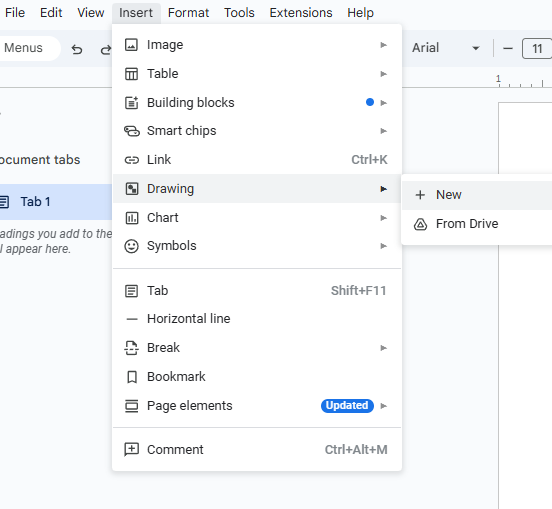
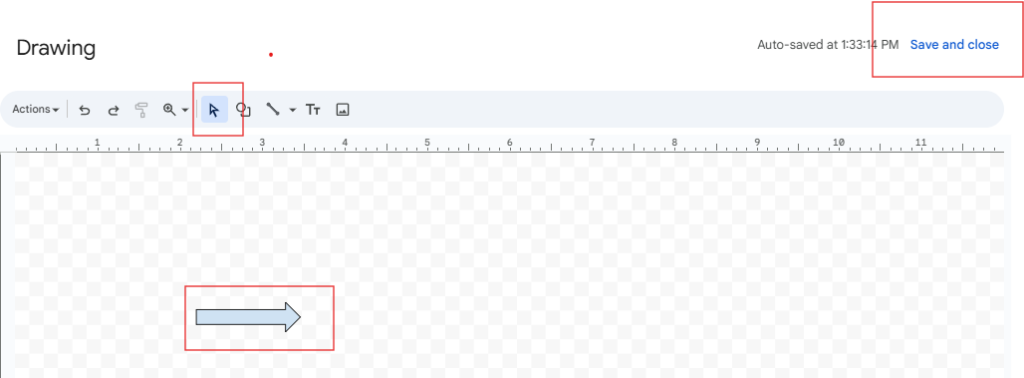
This option works well for text boxes, call-outs, or decorative elements. Once you insert the box, you can resize it, move it, change the color of the borders and fill, change the style and font size of the text within it, combine it with images, or overlay multiple shapes. Boxes add visual interest to your documents without having to be strictly boxes. For example, a box is a great way to highlight status, separate sections, or as a “box” to design a form with. When combined with checklists in Google Docs, the box’s outline shows both reminder tasks and notes in a defined area, adding visibility and organization within a document.
How to Make a Checklist in Google Forms
To set up a checklist in Google Forms:
- Open Google Forms and build a new form.
- Add a Question. Select the Checkboxes question type.
- Type your list items as the choices.
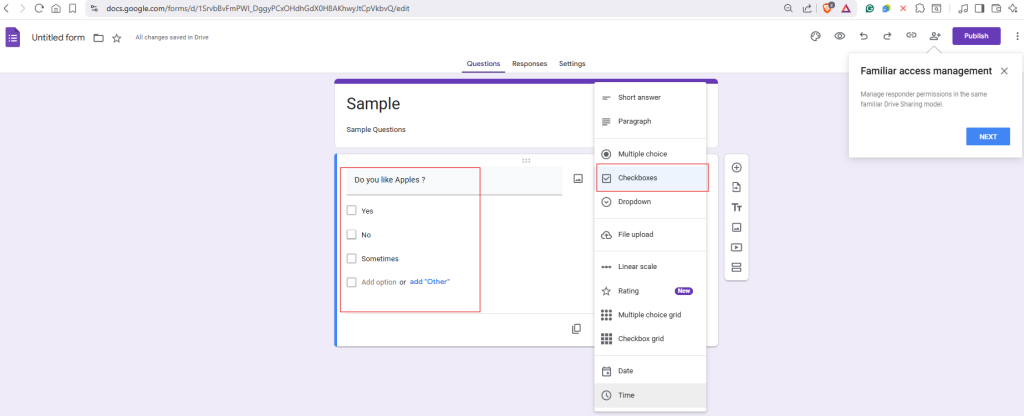
This allows users to select multiple options, which is good if you’re doing a survey or feedback form. You can also make a question required to ensure all the required information is collected. Checklists made in Google Forms are very customizable—you can randomize the order of the options, you can add a description to clarify information, and you can also add images with each choice! All your responses are collected automatically within Google Forms and can be viewed in either a dynamic summary or linked to Google Sheets if you’d like to organize or deeper analyze your checklists. Using Google Forms checklists is simple and organized!
Are There Checklist Templates in Google Sheets?
Yes, Google Sheets has checklist templates. To find them:
- 1. Open Google Sheets.
- 2. Click on Template Gallery.
- 3. Scroll down to see the checklist options.
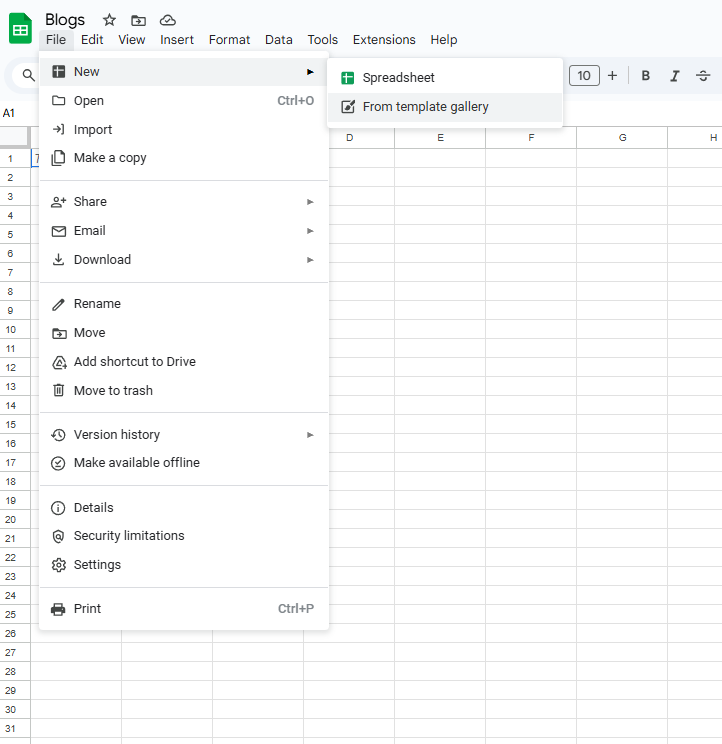
You can customize all templates, including specifying task names, setting due dates, and using conditional formatting to mark tasks as completed! Google Sheets checklist templates are an excellent resource for monitoring progress across projects, coordinating team responsibilities, or tracking personal goals. Since they are cloud-based, changes can be made collaboratively in real time.
Google Sheets checklist templates can be incorporated with other Google Workspace tools, such as Google Calendar for reminders. All together, Google Sheets checklist templates are a robust and flexible option for staying organized and productive.
Strategies for Managing Checklists Effectively
- Use Clear Labels: Make sure every item is clearly defined.
- Prioritize Tasks: Use numbers or colors to show the level of importance.
- Assign Tasks: Indicate who is responsible for each task.
- Include Due Dates: You need to provide due dates so the tasks do not go stale.
- Update Consistently: Review and update checklists consistently to ensure that progress is reflected.
Also, use your Google Docs checklists sparingly so that authors are not overwhelmed by excessive tasks on their lists. List tasks together that are in a similar domain so that work flows well. Use good visual cues (i.e., formatted bold texts or icons) to improve clarity and overall navigation through a checklist.
Conclusion
Google Docs checklists are versatile tools that help you organize and stay productive. You will learn how to create and use a Google Docs checklist in Google Docs, Google Sheets, and Google Forms so that you can create more manageable workflows or build your productivity and collaboration with others. Whether you are a student working on assignments, a person managing a project with tasks to complete, or a person running a project with a remote team, Google Docs checklists are a simple tool that can keep you on track.
A terrific feature of Google Docs checklists is that they can be integrated with other Google Workspace tools. You can link your Google Docs checklist to a Google Sheet for tracking data, and you can link it with Google Calendar for a reminder of the deadline, or you could share it instantly via Google Drive. This is an ecosystem where members can work with the most current information in real-time.
Google Docs checklists are easily customized; you can re-order tasks, add notes or comments, and use formatting to highlight important tasks. The ability for people to log in and edit checklists collaboratively at the same time helps to reduce the potential miscommunication of task management, whilst keeping everyone accountable. By integrating Google Docs checklists into your daily or weekly planning, you are not only organizing your work but also making it easier to see how you are tracking towards your goals.