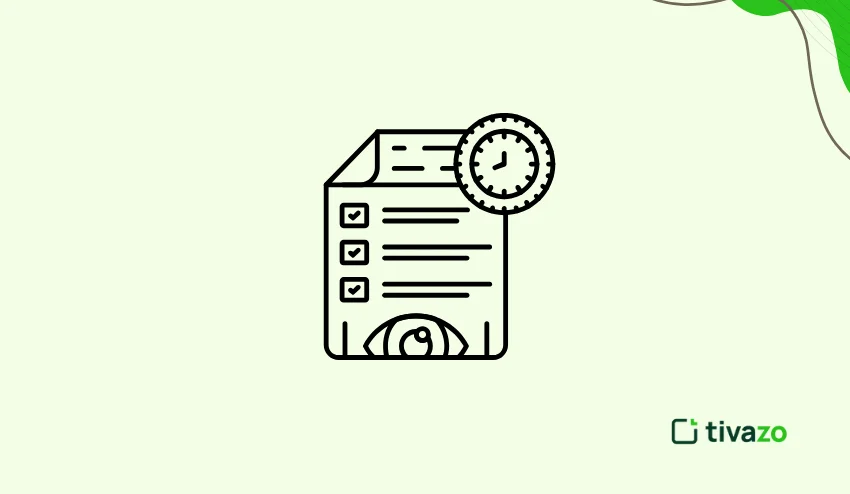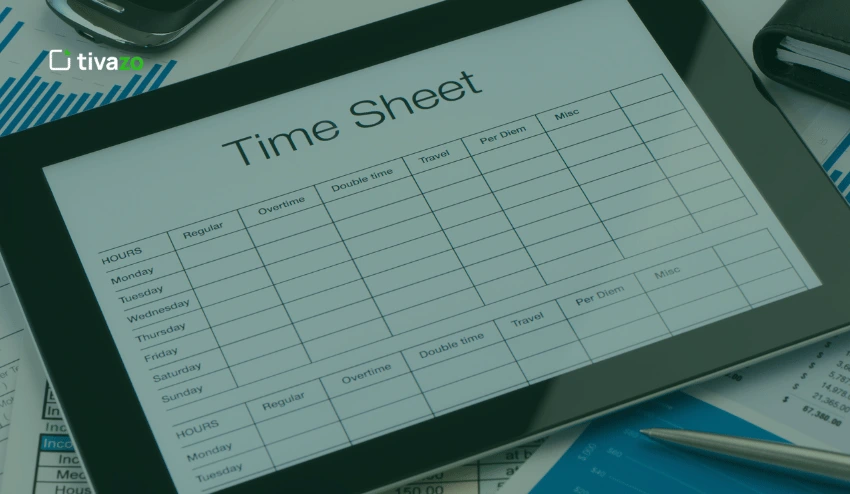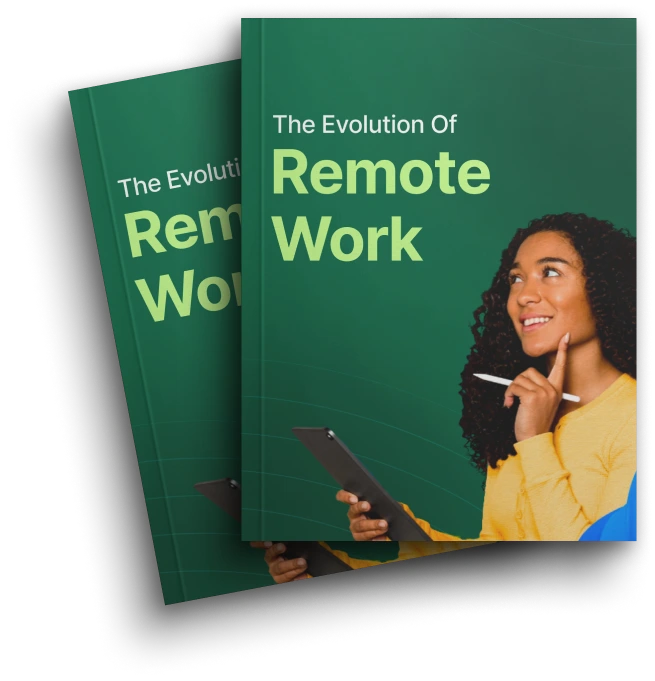In the digital workspace of today’s fast-moving world, productivity and time management are equally important. Whether you’re a freelancer split between several clients, a remote team manager overseeing a distributed team, or a business leader looking for operational efficiencies, how you define and control your time can shift your outcomes. One of the easiest, and most flexible tools available in today’s marketplace is Excel time tracking – a way to record, automate, and analyze how time is spent on tasks, projects, or operate daily with time tracking in Microsoft Excel.
Excel time tracking is essentially going to provide individuals and small teams a way to manage their time, without needing complex software or expensive subscriptions. With just basic spreadsheet knowledge, you can create a time tracking solution that fits your individual needs – whether that is to log clock-in and clock-out times, total hours, bottlenecks, or a timesheet report for billing or payroll.
In this guide, we will go through what you need to know about Excel time tracking.
Excel Time Tracking
A type of time tracking that uses Microsoft Excel to record, monitor, and analyze how much time people spend on tasks, projects, or activities. This strikes a balance between limiting work hours without having to worry about purchasing a sophisticated tool.
While Excel time tracking is a base tool to get you started, tracking options such as Tivazo can offer you automation, real-time reporting, and better functionality, among other things, which you’ll want as your time tracking needs grow. Excel allows for flexibility but still requires lots of manual input and maintenance. The more data you have, the more inefficient or inaccurate your time tracking becomes. Excel can also hamper collaboration. For example, if you have five people updating time sheets, someone is always going to update it last.
When that person saves the file, all of the updates made by the other four people are lost, or they have to go through a lot of version control tricks to get those versions so they can update their sheet correctly. Tivazo solves this problem with cloud-based time tracking that updates in real-time, has the ability to support all users at the same time, and has the capability to pair with your other productivity tools. All of this allows businesses to rely on their Excel time tracking for greater accuracy and accountability to their staff, which should allow them to spend more time on meaningful work rather than busy work.
Reasons for Utilizing Excel for Time Tracking
Here are some beneficial features of tracking time using Excel:
| Benefits of Excel Time Tracking | Using Excel Explanation |
| Free and Accessible | Excel is included or available on most PC’s and through Office 365. |
| Extremely Customizable | You can create your time tracker based specifically on your needs. |
| Lightweight | There is nothing to install. Simply open excel on your computer and begin. |
| Flexible Reporting | Excel supports the need for formulas and pivot tables for ad hoc reporting. |
| Good for Beginners | Helpful for independent contractors or small teams looking to start time tracking. |
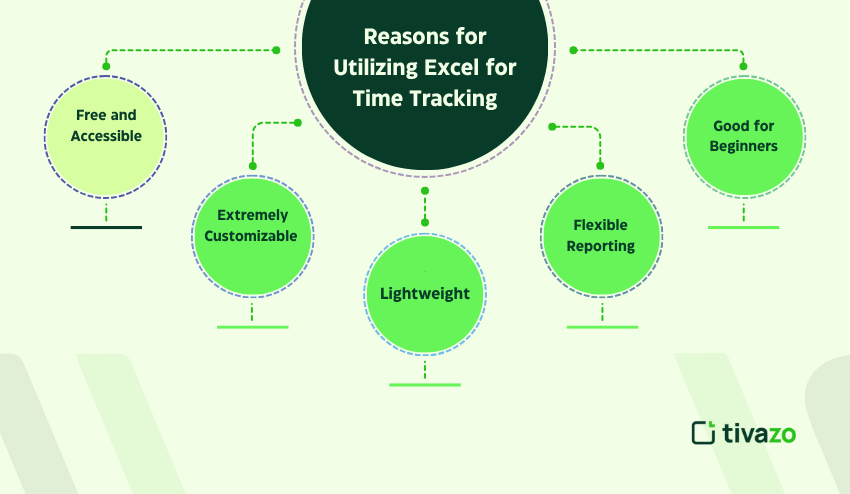
How Do I Create a Time Tracker in Excel?
Creating an Excel time tracker in Excel can be easier than it seems. Below, we have created a guide to help you make a Time Tracker with ease:
Step 1: Specify Your Columns
You will have the following columns in your tracker.
- Date
- Employee Name
- Task Description
- Start Time
- End Time
- Total Hours
- Project name
- Notes
Step 2: Format Time Columns
Before recording your hours, be sure that the Start Time and End Time cells are formatted as time.
Select the cellsall the time cells right click and select Format Cells, and choose the time format you want to display (i.e., 13:30).
Step 3: Record total hours worked
To find the total hours, use the formula
- =TEXT(EndTime-StartTime,”h:mm”)
If you are using Excel 365 or Excel in the cloud, then you can enhance the formula with:
- =IF(EndTime
The formula will prevent you from having negative hours if the shift goes past midnight.
How to Make a Tracking Spreadsheet in Excel
At Tivazo, we try to keep things simple and easy to use. Here is a simple Excel format we sometimes recommend for our users, who are getting started:
| Date | Task | Start Time | End Time | Duration | Notes |
| 07/28/2025 | Content Writing | 09:00 AM | 12:00 PM | 3:00 | Blog for Excel Time Tracking |
To calculate Duration, you would type in:
- =TEXT(D2-C2,”h:mm”)
Pro tip from Tivazo: Use Conditional Formatting to highlight hours worked over a certain amount (8 hours/day). It can help identify problems with burnout before it is too late.
How to Track Time in Excel: Best Practices
Excel Time Tracking requires discipline and consistency. Below is a selection of best practices:
1. Use Drop-down Menus for Re-occurring Inputs
Use Data Validation to create dropdowns for inputs such as Project Name or for Employee Name. This will greatly reduce user entry mistakes, create uniform data, and make future sorting and filtering easier. Furthermore, it speeds up data entry because users can select options instead of needing to type in an option each time.
2. Freeze Panes
If your time log is lengthy, use Freeze Panes through View → Freeze Panes so you can maintain your headers while scrolling through your log. This small adjustment improves usability while logging time and helps prevent staff errors, since they always know what each column means while logging or reviewing their past time records.
3. Insert Timers
While Excel time tracking does not have a stopwatch feature, you can use VBA code for a start/stop button to log time entries. This would add additional automation to your log and simplify errors concerning an actual work session. If the user is not experienced with VBA, there are many to choose from that are free as templates, applications, and tutorials.
Additionally, make sure that your time entries are always formatted as time values (hh: mm), and you may want to protect your sheet so that accidental changes do not occur to your formulas or document structure.
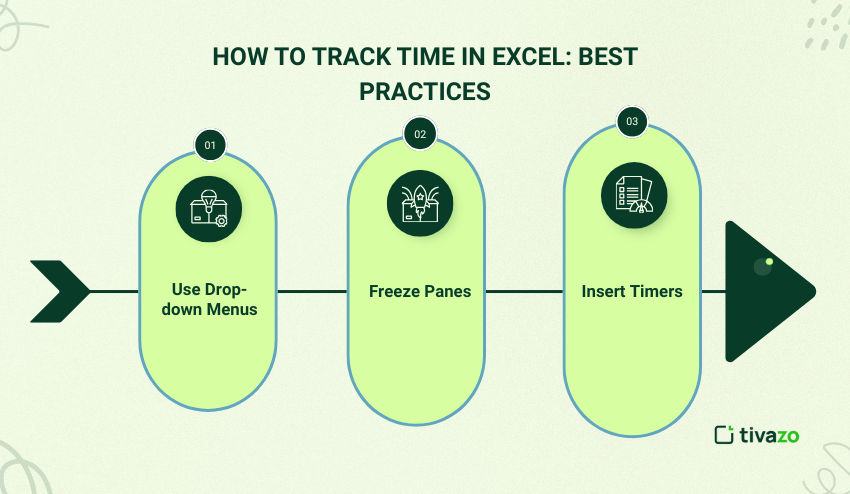
How to Automatically Track Total Hours in Excel
If you’re managing teams and want to track total weekly or monthly hours by employee, you can do this easily, and you’ll have the relevant information to look at workload levels and productivity.
Use a Pivot Table.
- Select all the information in the dataset, including Employee Name, Date, and Duration.
- In the ribbon, go to Insert → PivotTable; you’ll need to select where you want to place the new Pivot Table on your report (choosing New Worksheet is probably best).
- Drag Employee Name into the Rows area, in order to list each employee.
- Drag Duration (or Total Hours) into the Values area.
- Make sure that the calculation is (default) to Sum it up so that you total all logged hours per employee!
That’s it – your total hours are automatically summarised by employee, enabling you to review workloads quickly to assist with payments or performance reviews. You can filter for dates to obtain hourly totals on a weekly or monthly basis.
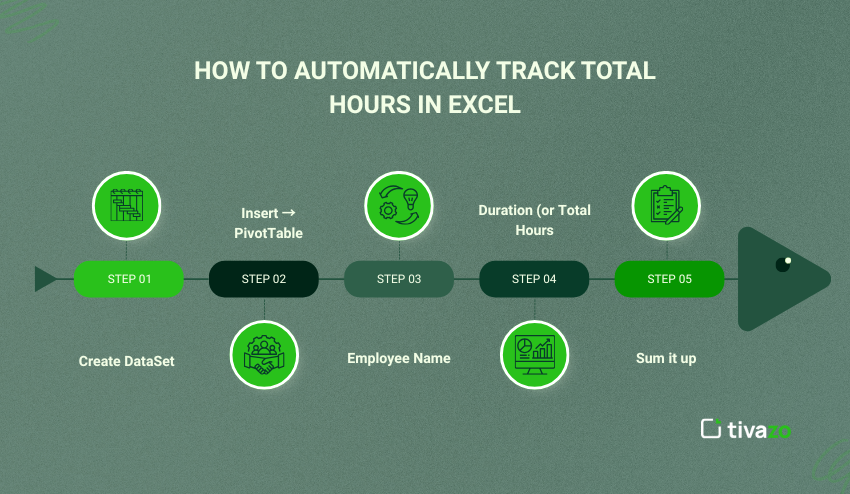
How to Capture a Timestamp in Excel
Sometimes you only need to know when something was done. Logging a task completion or marking the time that an activity starts. Knowing an accurate timestamp helps with keeping accurate records and accountability.
To capture a timestamp:
| Action | Formula or Shortcut |
| Current Time | =NOW() |
| Fixed Time | Press Ctrl + Shift + ; |
| Fixed Date | Press Ctrl + ; |
Keep in mind the =NOW() function will update every time your worksheet recalculates, so it’s suitable for dynamic timestamps. If you need a static timestamp, you’re better off using the keyboard shortcuts instead. This comes in handy when you’re logging an event or a time entry manually in your Excel time tracking sheet.
Using Excel to Track Timelines
Excel is more than just tracking hours and minutes; it can also be used to track project timelines.
Create a Gantt Chart
Using a simple Gantt chart allows you to see your project timeline:
| Task | Start Date | Duration | End Date |
| UI Design | 01-Aug | 5 | 06-Aug |
| Development | 07-Aug | 10 | 17-Aug |
Gantt charts can be created using bar charts to utilize conditional formatting to color each task so it is easy to visually differentiate overlapping tasks or project phases. This visual display will help teams know that they are staying on the timeline or quickly see where delays are incurred.
The Gantt chart is created by identifying the start and end dates of each task, e.g., 01-Aug (Start) 06-Aug (End), must create an invisible “task start” value (duration = 0) into a stacked bar chart, and then stacking the end date as the second series displaying the duration. By doing this to many tasks, you clearly create a visual timeline using many blocks.
As an alternative, we can also look at using Tivazo’s built-in timeline viewer that offers a simpler, interactive, drag-and-drop calendar style view, along with Excel time tracking dependencies, reminders, and collaboration features; let’s look at the options available to manage project timelines outside of Excel.
Does Excel Have a Tracking Feature?
Excel has no built-in “Excel time tracking” capabilities like dedicated project management software. However, there are various ways to create a pseudo-tracking system with the tools available to you:
- Formulas such as SUMIF, COUNTIF, and IFERROR can be set up to summarize and analyze time data quickly.
- Conditional Formatting can highlight visually entries that are late, overtime, or incomplete.
- Pivot Tables can be useful if you want to summarize time entries dynamically.
- Power Query can be set up to automatically pull, transform, and load data.
- VBA Macros can be written to automatically time-stamp data, add reminders, and log times in more complex ways.
We built our MVP at Tivazo using Excel time tracking to prove a concept. Excel was a great tool for prototyping, but we quickly hit limits with scale and tracking with dead time. This led to the development of a custom, cloud-based dashboard with more robust, live tracking and automation capabilities for scaling teams.
Can Excel Monitor Real-Time Data?
Yes and no, but more ‘yes’ than ‘no’. Excel, if allowed to live stream data in real-time from data feeds using:
- Power Query
- External APIs
- Excel VBA Scripts
- Office Scripts within Excel Online
Depending on how familiar you are with any of these features, it can get complicated very quickly.
That’s why Tivazo has created a real-time employee monitoring dashboard for managers and team leads who just want to see productivity happen in Excel time tracking in real-time – without formulas or scripts.
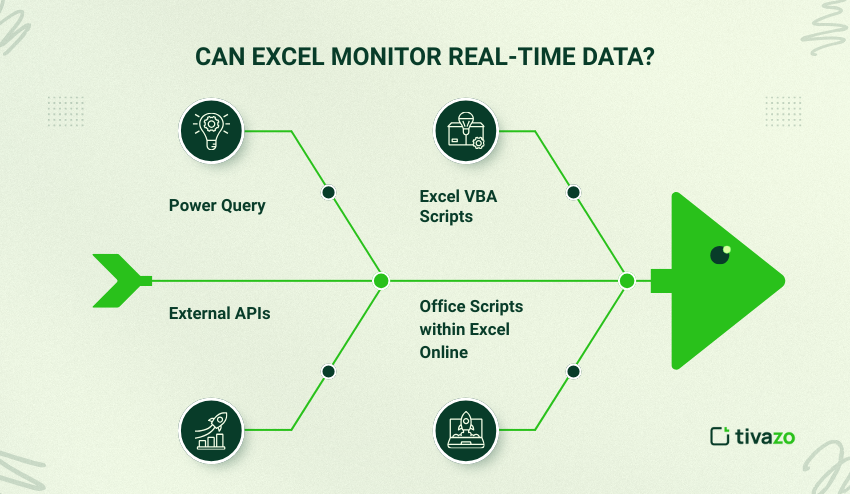
Excel Time Tracking Limitations
| Limitations | Workarounds |
| Non-automated | Tracking Use macros or switch to something more appropriate like Tivazo |
| High error | Rate Utilize drop-downs, validation |
| No real-time tracking | Utilize scripts or external tooling |
| Does not scale | Good for small teams, but horrible for large teams |
| Lack of collaboration | Convert to Excel online or use project tools |
Why Tivazo Offers a Smarter Way
At Tivazo, we appreciate Excel for what it does best: giving people a basis for understanding time. Many of our users come from a spreadsheet background, and they start with Excel time tracking, and move to Tivazo when they:
- Want automatic tracking
- Need to see dashboards in real time
- Need reporting for 10+ employees
- Want alerts and reminders
Tivazo is free, to begin with, and offers implicit Excel time tracking, timesheets, attendance logs, and performance insights without needing to touch a single formula.
Conclusion
Tracking time in Excel is a fantastic way to start managing your time. It’s inexpensive, customizable, and familiar. As your team grows, a change is needed. That’s when it’s time to graduate from Excel to a dedicated tool like Tivazo. Tivazo was designed for smart teams who want automation, accuracy, and ease of use.
Whether you are tracking hours for a freelance project, logging time for your startup team, or just trying to understand where your day is going, it is a good idea to start with Excel time tracking, and to graduate to smarter solutions like Tivazo when you are ready. As you use Excel time tracking, you gain clarity and structure; with Tivazo, you create growth, productivity, and real-time control.