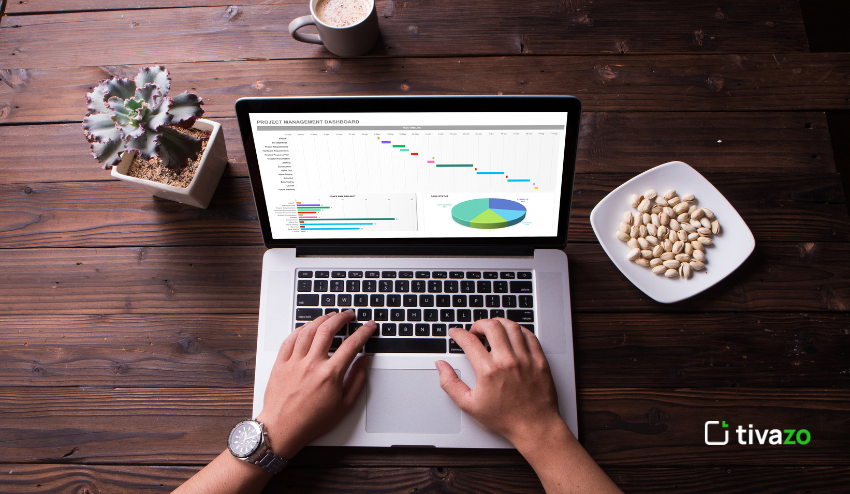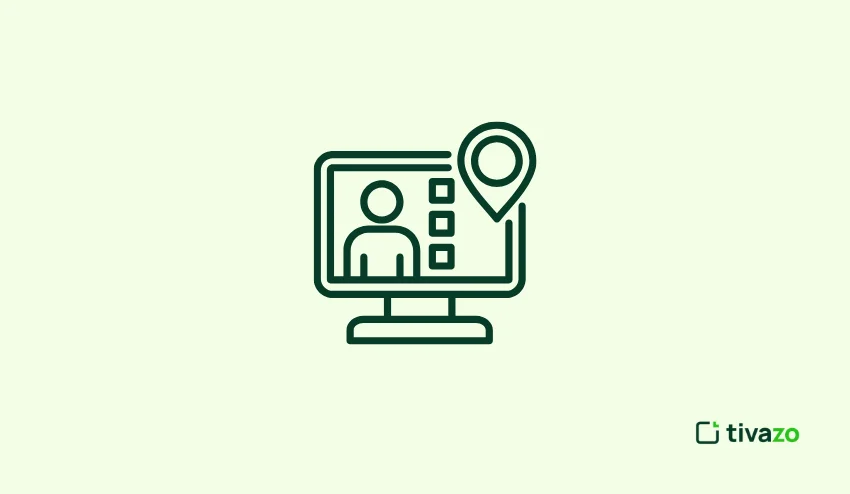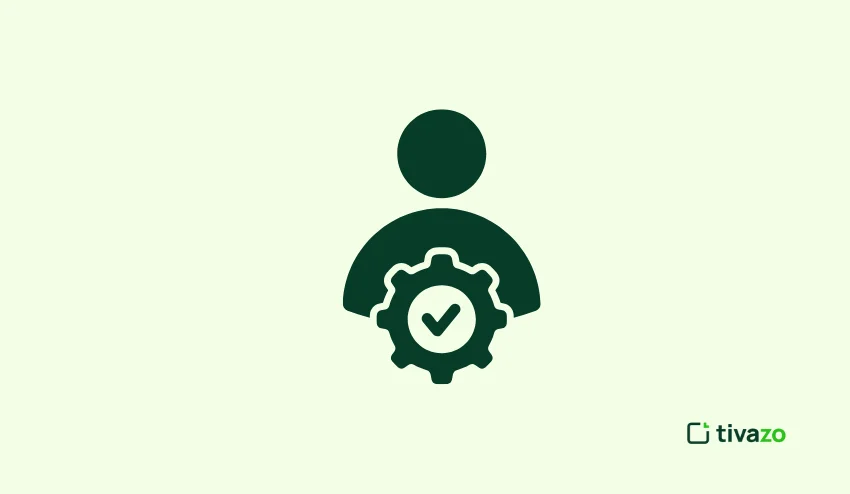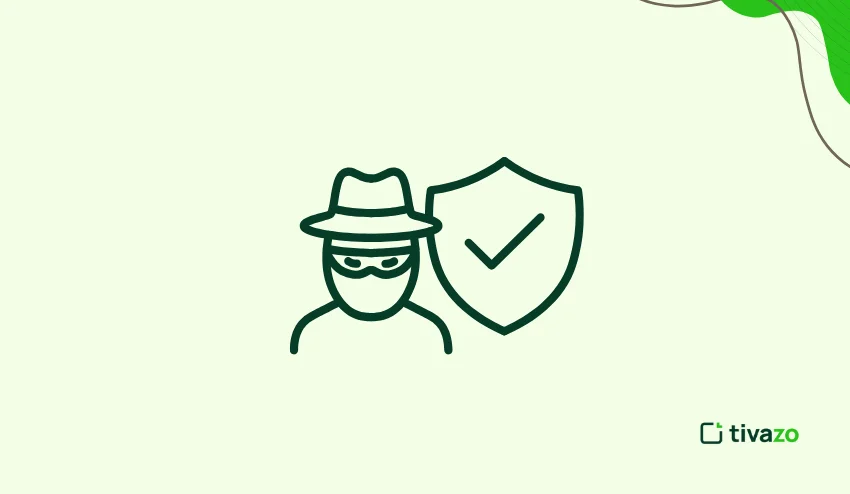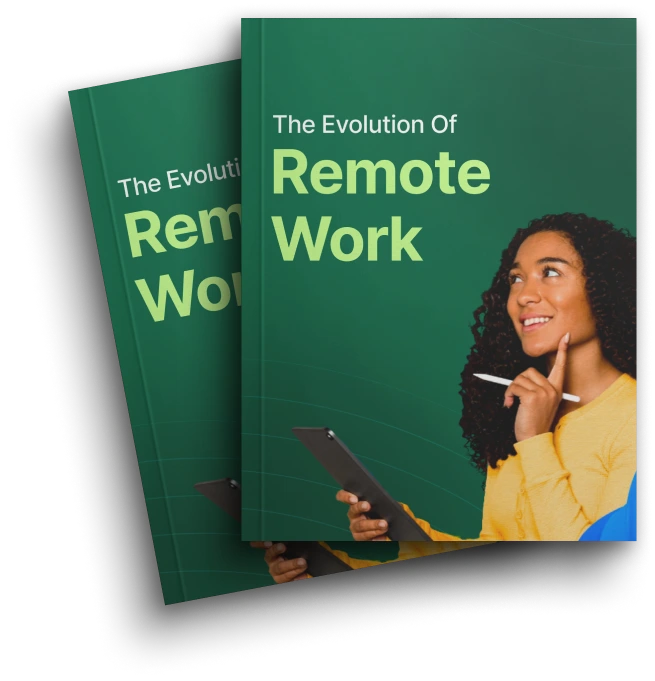Creating a monthly attendance sheet in Excel with a formula is not just for tracking presence – it’s an opportunity to create a data-driven habit to guide managers, HR teams, and educators to make informed conclusions. Here at Tivazo, we went even further than attendance tracking – we layered Excel with automation and analytics. Our internal sheets provide more than presence and absence – they report lateness, recurring absenteeism, and attendance performance data by department.
Using standardized formulas such as COUNTIF, IF, TEXT, and conditional formatting, your monthly attendance sheet in Excel with formula becomes an intelligent tool. Use it to automatically color-code spikes in absence, calculate present and absence percentages, and export directly to dashboards via Power BI or Google Sheets connection.
We have seen all types of organizations, small and large, benefit from this system. One of Tivazo’s clients reported saving 70% of their payroll calculation time by changing from manual logs to a properly structured monthly attendance sheet in Excel with formula.
Most importantly, you don’t need to be a spreadsheet whiz to use it.
Key Highlights:
- What Is a Monthly Attendance Sheet in Excel with Formula?
- How to Create a Monthly Attendance Sheet in Excel with Formula
- How do you apply the IF Formula in Excel with Attendance?
- How to Make a Monthly Calendar or Spending in Excel
- Calculating Attendance Rate in Excel
- How to Calculate Absenteeism Monthly
What Is a Monthly Attendance Sheet in Excel with Formula?
A monthly attendance sheet in Excel with formula is an attendance record that is automatically rolled up—ideal for HR teams, school, district, or building-level administrators, or project managers. Reporting monthly attendance by tally at the end of the month is not the best use of time. Instead, after cleaning with a simple formula like COUNTIF, IF, or SUM, you will have a report for each individual instantly.
The reduced possibility of human error, time savings, and organizational precision will be evident in the reporting across organizational areas and divisions. Excel also has built-in functionality (conditional formatting, data validation, etc.) that allows you to create an attendance sheet that is interactive, color-coded, and easy to interpret. Whether your purposes are for something as simple as punctuality for a second job, tracking remote workers’ attendance, or tracking types of leave, an attendance sheet makes life simple.
Competitive Analysis: Everhour & Toggl, and Tivazo’s Superior Method
Everhour’s Method
Everhour’s article focuses on formulas like =SUM(…) and =COUNTIF(…) to get hours and occurrences of absence.
They have some templates and summaries, but they don’t have the level of automation on the spreadsheet we appreciate at Tivazo.
Toggl’s Method
Toggl’s blog outlines steps: date-columns, add names, weekends highlighted, use data validation, then formulas to count presence/absence. Solid fundamentals, but we’ll take it much farther for SEO and usability.
Formula is Superior
- Fully automated: month auto-filled, weekend highlights, drop-downs
- Advanced formulas: attendance rate, absenteeism rate, conditional IF logic
- SEO ready: title optimized, thoughtful tables, H2/H3 sections, keyword strategy
- Personalization: real examples from Tivazo’s HR team.
- Monthly Attendance sheet in Excel with formula.
How to Create a Monthly Attendance Sheet in Excel with Formula
Here is the step-by-step guide to create your monthly attendance sheet in Excel with formula:
Step 1: Create the Layout
In row 1, merge cells B1 through AF1 for your month header.
Type in: “Tivazo Monthly Attendance – June 2025” (example).
Then in row 4 Column A = “Employee Name”, then columns B to AF = days 1 – 31 for whichever month the attendance is for.
At the rightmost columns write: “Present”, ”Absent”, “Attendance Rate”, “Absenteeism Rate”.
Step 2: Automated Dates & Days with Formula
- B3: =DATE(year,month,1) formatted for month-year.
- B4: =DAY(B3), then drag formula across to AF4 to get days.
- B5 (day of the week row): =TEXT(DATE(year,month,B4),”ddd”).
Step 3: Conditional Formatting for Weekends & Holidays
Use Conditional Formatting to shade in the Saturday/Sunday (columns) or public holidays in your monthly attendance sheet in Excel with formula
Step 4: Data Validation
Utilize Excel’s Data Validation to restrict what can be input in the attendance grid to: P, A, L (late), SL (sick leave). Ensure you get consistent input in order for your formulas to work correctly.
Step 5: Present Days Formula
In the “Present” column, use:
=COUNTIF(B6:AF6, "P")
This is central to an attendance sheet monthly template in Excel with a formula to calculate present days automatically.
Step 6: Absent Days Formula
In the “Absent” column, use:
=COUNTIF(B6:AF6, "A")
This is how you automate absences—an important element for effective use of time reporting.
Step 7: Attendance Rate Formula
In “Attendance Rate” use:
=IF((Present + Absent)=0, "", Present / (Present + Absent))
Format it as a percentage. This attendance formula can give your monthly attendance sheet in Excel with a dynamic and informative.
Step 8: Absenteeism Rate Formula
In “Absenteeism Rate” use:
=IF((Present + Absent)=0, "", Absent / (Present + Absent))
Again, format it as a percentage.
Step 9: Optional Time Tracking with IF Formula
If you want to capture lateness, and/or partial attendance:
=IF(CELL = "L", 1, IF(CELL = "P", 0, ""))
This example shows how you can use an IF formula in your monthly attendance sheet in Excel with a formula for more detailed tracking.
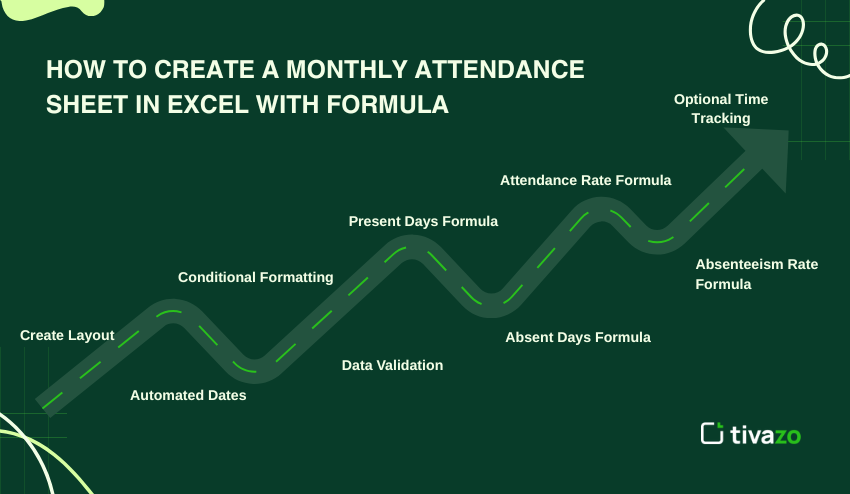
Tivazo Attendance, June 2025
| Employee | Day 1 | Day 2 | … | Day 30 | Present | Absent | Attendance Rate | Absenteeism Rate |
| Alice | P | A | … | P | 28 | 2 | 93% | 7% |
| Bob | P | P | … | P | 30 | 0 | 100% | 0% |
| … | … | … | … | … | … | … | … | … |
As the monthly attendance sheet in Excel with formula, created at Tivazo, we will automatically calculate monthly summaries.
How do you apply the IF Formula in Excel with Attendance?
The IF formula is a way to give behavior based on the status codes:
For example =IF(B6="A",1,0) which would give any absence a 1.
You can also can have nested IF's: =IF(B6="L",0.5, IF(B6="P",1,0))
These could be used in your monthly attendance sheet in Excel with formula to specifically fine-tune scoring, to deduct penalty for being late, or rules on converting leave in Tivazo.
Using the IF formula in your monthly attendance sheet in Excel with formula allows you to apply logic to the different types of attendance. For example, you may want to assign a partial credit for late (L), sick leave (SL), full credit for present (P), and a zero for absent (A). A more advanced example would look like this:
=IF(B6=”P”,1, IF(B6=”L”,0.5 ,IF(B6=”SL”,0.75,0,)))
based on that attendance and different weights attached to the attendance type. This logic could be dragged through each row and across the columns for an aggregate score of the monthly attendance sheet in Excel with formula, compute performance incentives, or create an attendance KPI. At Tivazo, we regularly use this approach for our performance and payroll analysis.
How to Make a Monthly Calendar or Spending in Excel
Repurposing a monthly attendance spreadsheet in Excel that is formula-based into a monthly calendar or a spending tracker is easier than most people think. In place of “P” for Present or “A” for Absent, you simply enter in numeric values that reflect that day’s spending, hours worked, or even calories consumed, depending on your purpose. Each cell is a one-off piece of data linked to a specific day, and you can use formulas like =SUM(B6:AF6) to total it all up over that month.
You can even use conditional formatting to highlight your budget-busting days. For example, if your daily budget is $50, a simple conditional rule like=B6>50 would highlight those days you overspend in red. In the same way, you can introduce a monthly goal tracker using the formula =SUM(B6:AF6)>=TargetCell, which provides a visual indication of whether your goals were achieved or not.
To improve the user experience, you can include data validation drop-downs, so you could have categories, such as “Food, Travel, Utilities,” etc, and then use SUMIF to sum by type. You will have transformed your monthly attendance spreadsheet in Excel that is formula-based into a hybrid budgeting dashboard.
In our work at Tivazo, we can often turn those same Excel table layouts we used for attendance into a performance or expenses tool. One of the unique features of using a monthly attendance sheet in Excel with formulas is that they are flexible for more than just functional attendance reporting – you’ve also been managing a monthly budget or trackers as well.
Calculating Attendance Rate in Excel
Here’s how to calculate and improve the attendance rate formula in your monthly attendance sheet in Excel with formula, with step-by-step detail and advanced tips borrowed from the team here at Tivazo:
- Stick to codes: Ensure “P” for Present and “A” for Absent are the only values being counted. Use data validation to make sure these codes are entered correctly, always.
- Formula to calculate attendance rates:
=IF((COUNTIF(range,"P")+COUNTIF(range,"A"))=0, "", COUNTIF(range,"P")/(COUNTIF(range,"P")+COUNTIF(range,"A")))This will calculate attendance rates and return blank if the row is empty, as opposed to dividing by zero.
- Change cell formatting to percentages – highlight the attendance rate column and choose the “Percentage” format with one or two decimal places as you prefer.
- Add conditional formatting – useful for highlighting low performers automatically. For example, format the cells to fill colour red if the cell is below 75% attendance rate. This would indicate the person’s performance raises concern!
- Use averages – at the bottom of your attendance rate column, enter =AVERAGE (range) to summarise the attendance rate for your team.
- Add charts – Turn attendance rates into a bar chart or heat map to add appreciable values during your monthly team reviews.
These methods make your monthly attendance sheet in Excel with formula more engaging, insightful, and decision-ready for the strategic process.
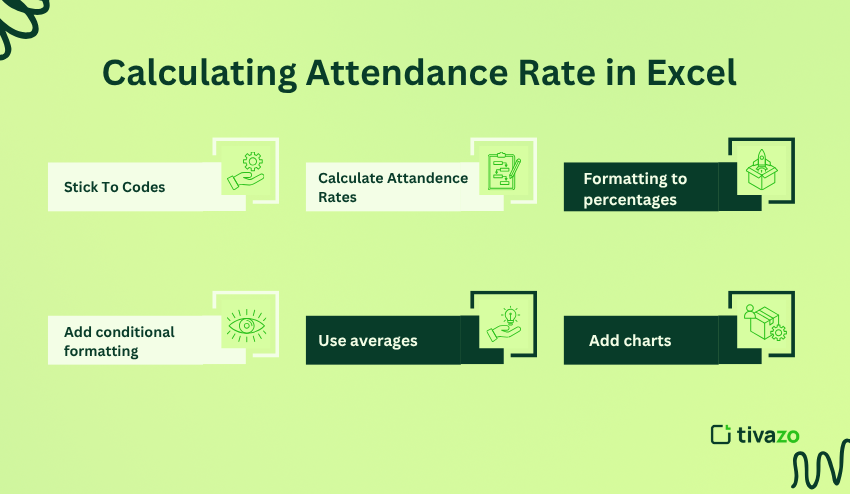
How to Calculate Absenteeism Monthly
If you’re looking to calculate absenteeism per month in your monthly attendance sheet in Excel with formula, this is a great way to recognize the signs of disengagement, excessive workload, or burnout. The formula for absenteeism is simple enough:
=COUNTIF(range,"A") / (COUNTIF(range,"P") + COUNTIF(range,"A"))- Let me note first – absenteeism is not just a number. Tivazo is implementing absenteeism tracking for proactive workforce management in the following way:
- Automate your row calculation – Embed the formula within each row, as shown, and at the bottom of the absenteeism column to report overall team performance.
- Brand or flag thresholds – Apply conditional formatting and become color-coded; eg, if the overall absenteeism rate is greater than 20% it is coloured red, allowing HR personnel to identify at-risk individuals or departments at a glance.
- Trend or summary analysis – In a separate summary sheet, collate each person’s absenteeism rate into columns broken out by month (i.e., Jan-Dec). The SPARKLINE feature in Excel allows a quick appearance of trends or non-trend lines over short or long periods.
- Recognize or aggregate at the department level – Use AVERAGEIF by department to collect many teams’ absenteeism patterns, helping management recognize potential issues that need addressing by introducing support or revising policies.
- Focus on readers and employees by making sure that absenteeism is on their radar and that they aren’t just being counted to measure performance – they are supported!
By installing these steps, your monthly attendance sheet in Excel with formula has effectively become a workforce analytics sheet.
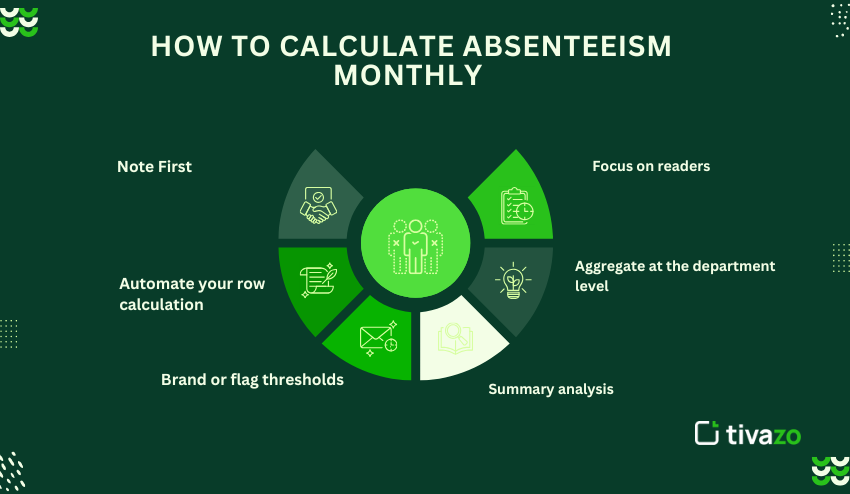
Real-World Example: How Tivazo Utilizes Monthly Attendance
A Monthly Attendance Sheet in Excel with Formula to Increase Productivity
Tivazo initially tracked attendance manually – typing “P” and “A” in Excel – with no formulas. Constant errors. The pattern of absenteeism went unnoticed. Payroll was delayed.
Then we embarked on developing a dynamic monthly attendance sheet in Excel with formulas – COUNTIF, IF, and DATE. Here is how it changed:
- Error rate for attendance logs decreased by 90%
- Payroll processing time decreased from 3 days to a few hours
- We identified hidden patterns of absenteeism with automated monthly absenteeism rates
- Teams were able to see an active view of their attendance statistics via shared Excel (via OneDrive)
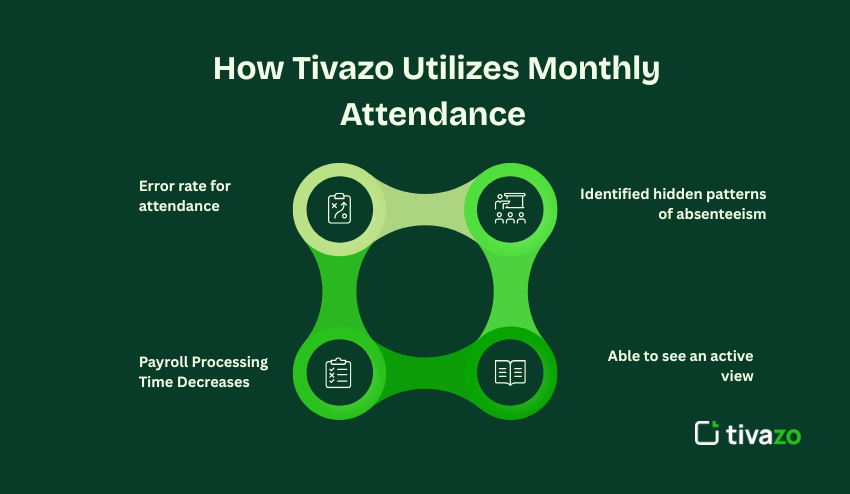
Conclusion
Creating a monthly attendance sheet in Excel with formula at Tivazo is a foundational piece of HR tracking that is automated, scalable, and data-driven. If you follow the process recommended and use our formulas to build out your Excel sheet, you should create a monthly attendance sheet in Excel with formula that is more powerful, more SEO-oriented, and more applicable than the sheets in Everhour or Toggle.
Also, be sure to copy this structure every month, lock your non-input data keys, and share the attendance sheet through either his Excel Online or Google Drive, while protecting your data. You will have an organized, professional monthly attendance sheet in Excel with formula that your employees trust, and Google sees it as high-value.
For remote teams, classroom attendance, or payroll operations, a monthly attendance sheet in Excel with formula provides greater flexibility and accuracy. With a few simple formulas and best practices, you can have an Excel app for real-time attendance management that provides time savings, reduces errors, and, importantly, you can customize your attendance sheet to meet the organizational needs specific to your business. If often made clear, it is a solution to stay and not a temporary one at the expense of your staff’s valuable time. Start creating your monthly Excel attendance sheet today, the Tivazo way!